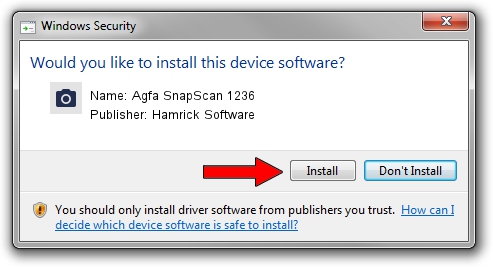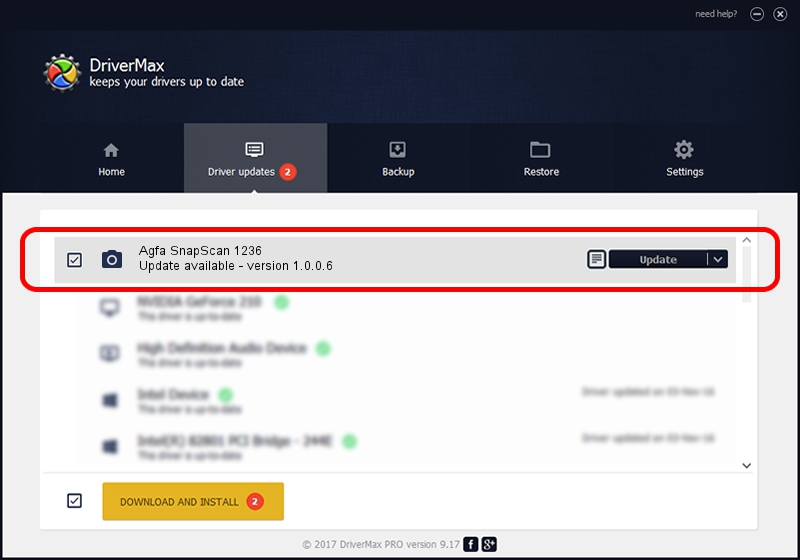Advertising seems to be blocked by your browser.
The ads help us provide this software and web site to you for free.
Please support our project by allowing our site to show ads.
Home /
Manufacturers /
Hamrick Software /
Agfa SnapScan 1236 /
SCSI/ScannerAGFA____SNAPSCAN_1236___ /
1.0.0.6 Aug 21, 2006
Driver for Hamrick Software Agfa SnapScan 1236 - downloading and installing it
Agfa SnapScan 1236 is a Imaging Devices device. The Windows version of this driver was developed by Hamrick Software. SCSI/ScannerAGFA____SNAPSCAN_1236___ is the matching hardware id of this device.
1. Manually install Hamrick Software Agfa SnapScan 1236 driver
- Download the driver setup file for Hamrick Software Agfa SnapScan 1236 driver from the link below. This is the download link for the driver version 1.0.0.6 dated 2006-08-21.
- Run the driver setup file from a Windows account with the highest privileges (rights). If your User Access Control Service (UAC) is started then you will have to confirm the installation of the driver and run the setup with administrative rights.
- Follow the driver installation wizard, which should be pretty easy to follow. The driver installation wizard will analyze your PC for compatible devices and will install the driver.
- Restart your computer and enjoy the updated driver, as you can see it was quite smple.
This driver was rated with an average of 3.5 stars by 51037 users.
2. Installing the Hamrick Software Agfa SnapScan 1236 driver using DriverMax: the easy way
The advantage of using DriverMax is that it will setup the driver for you in the easiest possible way and it will keep each driver up to date, not just this one. How can you install a driver with DriverMax? Let's take a look!
- Start DriverMax and click on the yellow button that says ~SCAN FOR DRIVER UPDATES NOW~. Wait for DriverMax to scan and analyze each driver on your computer.
- Take a look at the list of detected driver updates. Scroll the list down until you locate the Hamrick Software Agfa SnapScan 1236 driver. Click on Update.
- That's all, the driver is now installed!

Jul 24 2016 5:05PM / Written by Daniel Statescu for DriverMax
follow @DanielStatescu