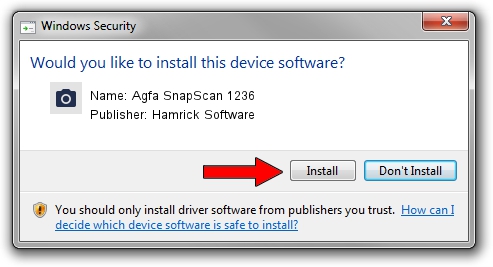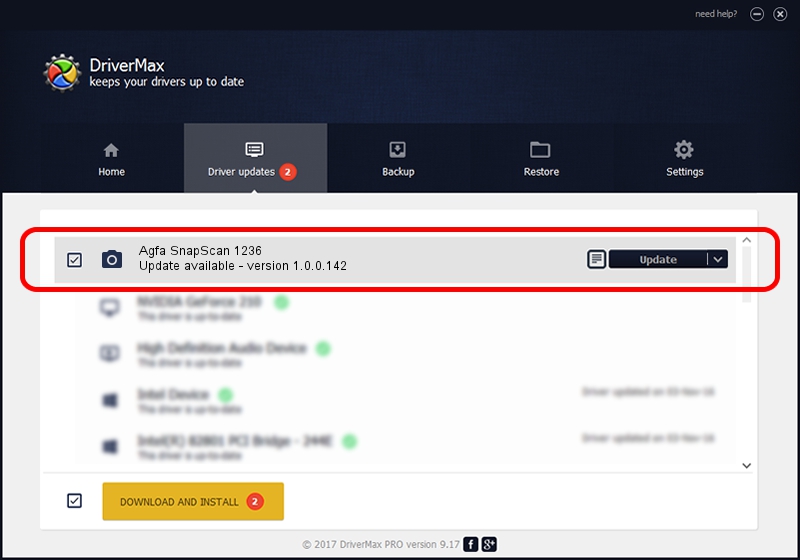Advertising seems to be blocked by your browser.
The ads help us provide this software and web site to you for free.
Please support our project by allowing our site to show ads.
Home /
Manufacturers /
Hamrick Software /
Agfa SnapScan 1236 /
SCSI/ScannerAGFA____SNAPSCAN_1236___ /
1.0.0.142 Aug 21, 2006
Driver for Hamrick Software Agfa SnapScan 1236 - downloading and installing it
Agfa SnapScan 1236 is a Imaging Devices device. This driver was developed by Hamrick Software. In order to make sure you are downloading the exact right driver the hardware id is SCSI/ScannerAGFA____SNAPSCAN_1236___.
1. Manually install Hamrick Software Agfa SnapScan 1236 driver
- Download the driver setup file for Hamrick Software Agfa SnapScan 1236 driver from the link below. This download link is for the driver version 1.0.0.142 dated 2006-08-21.
- Start the driver installation file from a Windows account with the highest privileges (rights). If your User Access Control Service (UAC) is running then you will have to accept of the driver and run the setup with administrative rights.
- Go through the driver setup wizard, which should be pretty straightforward. The driver setup wizard will scan your PC for compatible devices and will install the driver.
- Shutdown and restart your PC and enjoy the updated driver, it is as simple as that.
This driver was installed by many users and received an average rating of 3.9 stars out of 97664 votes.
2. Installing the Hamrick Software Agfa SnapScan 1236 driver using DriverMax: the easy way
The most important advantage of using DriverMax is that it will setup the driver for you in the easiest possible way and it will keep each driver up to date, not just this one. How easy can you install a driver with DriverMax? Let's see!
- Start DriverMax and press on the yellow button that says ~SCAN FOR DRIVER UPDATES NOW~. Wait for DriverMax to scan and analyze each driver on your computer.
- Take a look at the list of available driver updates. Search the list until you locate the Hamrick Software Agfa SnapScan 1236 driver. Click on Update.
- Finished installing the driver!