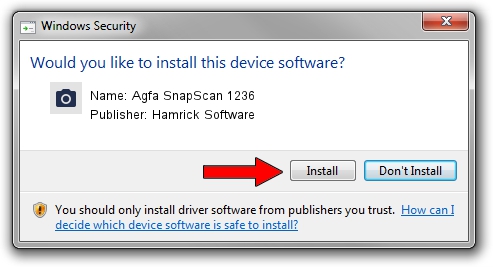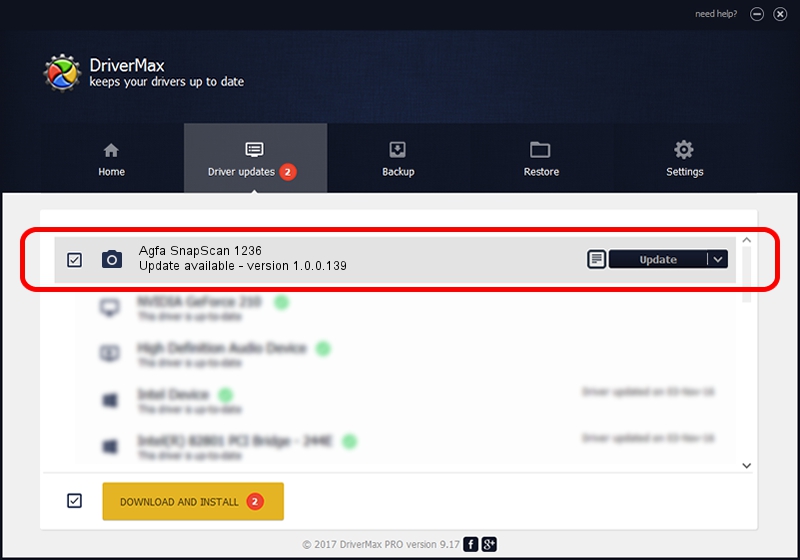Advertising seems to be blocked by your browser.
The ads help us provide this software and web site to you for free.
Please support our project by allowing our site to show ads.
Home /
Manufacturers /
Hamrick Software /
Agfa SnapScan 1236 /
SCSI/ScannerAGFA____SNAPSCAN_1236___ /
1.0.0.139 Aug 21, 2006
Driver for Hamrick Software Agfa SnapScan 1236 - downloading and installing it
Agfa SnapScan 1236 is a Imaging Devices hardware device. The Windows version of this driver was developed by Hamrick Software. The hardware id of this driver is SCSI/ScannerAGFA____SNAPSCAN_1236___; this string has to match your hardware.
1. Hamrick Software Agfa SnapScan 1236 - install the driver manually
- You can download from the link below the driver setup file for the Hamrick Software Agfa SnapScan 1236 driver. The archive contains version 1.0.0.139 dated 2006-08-21 of the driver.
- Start the driver installer file from a user account with administrative rights. If your UAC (User Access Control) is running please accept of the driver and run the setup with administrative rights.
- Go through the driver setup wizard, which will guide you; it should be pretty easy to follow. The driver setup wizard will analyze your computer and will install the right driver.
- When the operation finishes shutdown and restart your PC in order to use the updated driver. As you can see it was quite smple to install a Windows driver!
This driver received an average rating of 3.7 stars out of 52469 votes.
2. How to use DriverMax to install Hamrick Software Agfa SnapScan 1236 driver
The advantage of using DriverMax is that it will setup the driver for you in the easiest possible way and it will keep each driver up to date. How easy can you install a driver with DriverMax? Let's take a look!
- Open DriverMax and press on the yellow button named ~SCAN FOR DRIVER UPDATES NOW~. Wait for DriverMax to analyze each driver on your PC.
- Take a look at the list of driver updates. Search the list until you find the Hamrick Software Agfa SnapScan 1236 driver. Click the Update button.
- That's all, the driver is now installed!

Sep 1 2024 3:03PM / Written by Andreea Kartman for DriverMax
follow @DeeaKartman