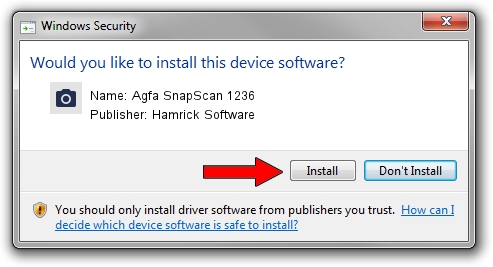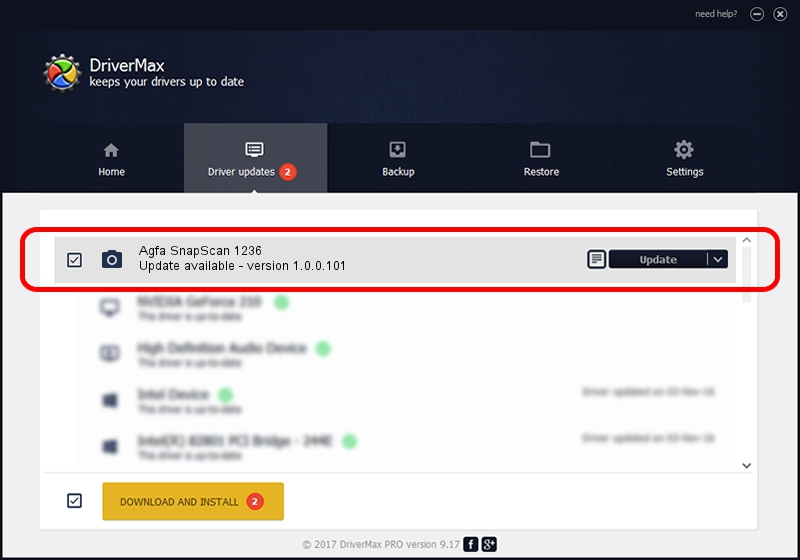Advertising seems to be blocked by your browser.
The ads help us provide this software and web site to you for free.
Please support our project by allowing our site to show ads.
Home /
Manufacturers /
Hamrick Software /
Agfa SnapScan 1236 /
SCSI/ScannerAGFA____SNAPSCAN_1236___ /
1.0.0.101 Aug 21, 2006
Download and install Hamrick Software Agfa SnapScan 1236 driver
Agfa SnapScan 1236 is a Imaging Devices hardware device. The developer of this driver was Hamrick Software. The hardware id of this driver is SCSI/ScannerAGFA____SNAPSCAN_1236___.
1. How to manually install Hamrick Software Agfa SnapScan 1236 driver
- Download the setup file for Hamrick Software Agfa SnapScan 1236 driver from the location below. This is the download link for the driver version 1.0.0.101 dated 2006-08-21.
- Run the driver installation file from a Windows account with administrative rights. If your User Access Control Service (UAC) is started then you will have to confirm the installation of the driver and run the setup with administrative rights.
- Go through the driver setup wizard, which should be pretty easy to follow. The driver setup wizard will analyze your PC for compatible devices and will install the driver.
- Restart your PC and enjoy the fresh driver, as you can see it was quite smple.
This driver received an average rating of 3.1 stars out of 65149 votes.
2. Using DriverMax to install Hamrick Software Agfa SnapScan 1236 driver
The most important advantage of using DriverMax is that it will install the driver for you in just a few seconds and it will keep each driver up to date, not just this one. How can you install a driver with DriverMax? Let's see!
- Open DriverMax and press on the yellow button that says ~SCAN FOR DRIVER UPDATES NOW~. Wait for DriverMax to scan and analyze each driver on your PC.
- Take a look at the list of driver updates. Scroll the list down until you locate the Hamrick Software Agfa SnapScan 1236 driver. Click the Update button.
- Finished installing the driver!

Sep 4 2024 2:35AM / Written by Andreea Kartman for DriverMax
follow @DeeaKartman