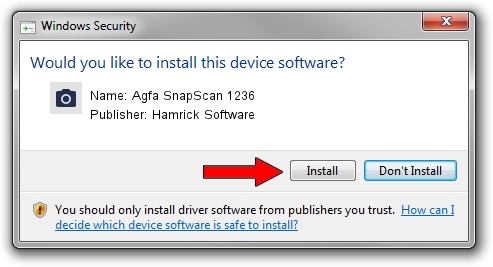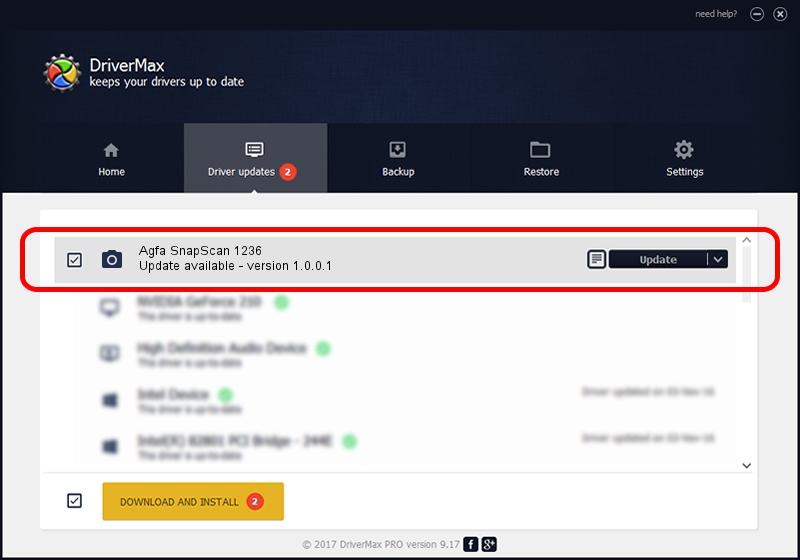Advertising seems to be blocked by your browser.
The ads help us provide this software and web site to you for free.
Please support our project by allowing our site to show ads.
Home /
Manufacturers /
Hamrick Software /
Agfa SnapScan 1236 /
SCSI/ScannerAGFA____SNAPSCAN_1236___ /
1.0.0.1 Apr 22, 2009
Hamrick Software Agfa SnapScan 1236 how to download and install the driver
Agfa SnapScan 1236 is a Imaging Devices hardware device. This driver was developed by Hamrick Software. The hardware id of this driver is SCSI/ScannerAGFA____SNAPSCAN_1236___; this string has to match your hardware.
1. Hamrick Software Agfa SnapScan 1236 driver - how to install it manually
- Download the driver setup file for Hamrick Software Agfa SnapScan 1236 driver from the link below. This is the download link for the driver version 1.0.0.1 released on 2009-04-22.
- Start the driver installation file from a Windows account with the highest privileges (rights). If your User Access Control Service (UAC) is enabled then you will have to confirm the installation of the driver and run the setup with administrative rights.
- Go through the driver setup wizard, which should be quite straightforward. The driver setup wizard will scan your PC for compatible devices and will install the driver.
- Shutdown and restart your computer and enjoy the updated driver, it is as simple as that.
This driver was rated with an average of 3.2 stars by 96129 users.
2. Using DriverMax to install Hamrick Software Agfa SnapScan 1236 driver
The most important advantage of using DriverMax is that it will setup the driver for you in just a few seconds and it will keep each driver up to date. How can you install a driver with DriverMax? Let's follow a few steps!
- Start DriverMax and click on the yellow button that says ~SCAN FOR DRIVER UPDATES NOW~. Wait for DriverMax to analyze each driver on your PC.
- Take a look at the list of detected driver updates. Search the list until you find the Hamrick Software Agfa SnapScan 1236 driver. Click the Update button.
- Finished installing the driver!

Jul 12 2016 10:30PM / Written by Daniel Statescu for DriverMax
follow @DanielStatescu