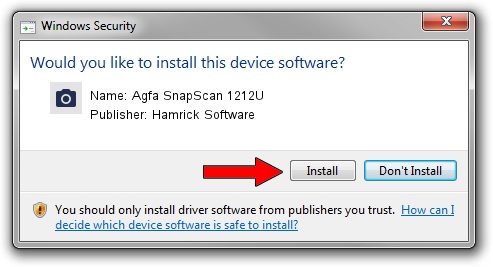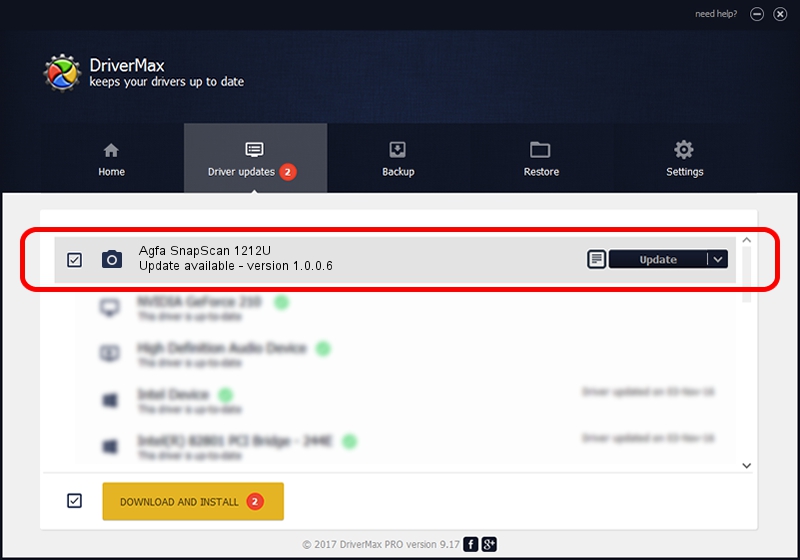Advertising seems to be blocked by your browser.
The ads help us provide this software and web site to you for free.
Please support our project by allowing our site to show ads.
Home /
Manufacturers /
Hamrick Software /
Agfa SnapScan 1212U /
USB/Vid_06bd&Pid_2061 /
1.0.0.6 Aug 21, 2006
Hamrick Software Agfa SnapScan 1212U how to download and install the driver
Agfa SnapScan 1212U is a Imaging Devices device. This driver was developed by Hamrick Software. The hardware id of this driver is USB/Vid_06bd&Pid_2061; this string has to match your hardware.
1. How to manually install Hamrick Software Agfa SnapScan 1212U driver
- Download the setup file for Hamrick Software Agfa SnapScan 1212U driver from the link below. This is the download link for the driver version 1.0.0.6 dated 2006-08-21.
- Run the driver setup file from a Windows account with administrative rights. If your User Access Control Service (UAC) is enabled then you will have to accept of the driver and run the setup with administrative rights.
- Go through the driver setup wizard, which should be quite straightforward. The driver setup wizard will scan your PC for compatible devices and will install the driver.
- Shutdown and restart your PC and enjoy the updated driver, as you can see it was quite smple.
This driver received an average rating of 3.3 stars out of 48255 votes.
2. Installing the Hamrick Software Agfa SnapScan 1212U driver using DriverMax: the easy way
The advantage of using DriverMax is that it will install the driver for you in the easiest possible way and it will keep each driver up to date, not just this one. How can you install a driver using DriverMax? Let's take a look!
- Start DriverMax and push on the yellow button named ~SCAN FOR DRIVER UPDATES NOW~. Wait for DriverMax to scan and analyze each driver on your PC.
- Take a look at the list of driver updates. Scroll the list down until you find the Hamrick Software Agfa SnapScan 1212U driver. Click on Update.
- Finished installing the driver!

Jul 20 2016 9:06PM / Written by Andreea Kartman for DriverMax
follow @DeeaKartman