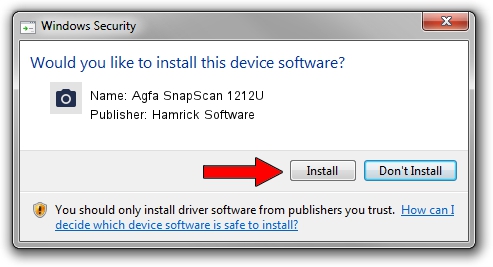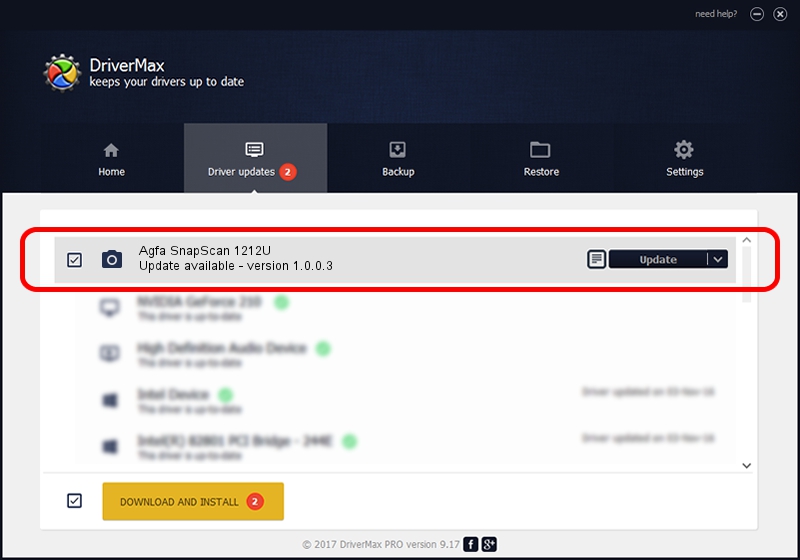Advertising seems to be blocked by your browser.
The ads help us provide this software and web site to you for free.
Please support our project by allowing our site to show ads.
Home /
Manufacturers /
Hamrick Software /
Agfa SnapScan 1212U /
USB/Vid_06bd&Pid_2061 /
1.0.0.3 Aug 21, 2006
Download and install Hamrick Software Agfa SnapScan 1212U driver
Agfa SnapScan 1212U is a Imaging Devices hardware device. This driver was developed by Hamrick Software. The hardware id of this driver is USB/Vid_06bd&Pid_2061; this string has to match your hardware.
1. Install Hamrick Software Agfa SnapScan 1212U driver manually
- Download the setup file for Hamrick Software Agfa SnapScan 1212U driver from the link below. This download link is for the driver version 1.0.0.3 dated 2006-08-21.
- Run the driver setup file from a Windows account with the highest privileges (rights). If your User Access Control Service (UAC) is started then you will have to accept of the driver and run the setup with administrative rights.
- Follow the driver setup wizard, which should be pretty easy to follow. The driver setup wizard will scan your PC for compatible devices and will install the driver.
- Shutdown and restart your PC and enjoy the fresh driver, it is as simple as that.
This driver was installed by many users and received an average rating of 3 stars out of 75174 votes.
2. Using DriverMax to install Hamrick Software Agfa SnapScan 1212U driver
The advantage of using DriverMax is that it will setup the driver for you in just a few seconds and it will keep each driver up to date. How easy can you install a driver using DriverMax? Let's take a look!
- Start DriverMax and push on the yellow button named ~SCAN FOR DRIVER UPDATES NOW~. Wait for DriverMax to scan and analyze each driver on your computer.
- Take a look at the list of detected driver updates. Scroll the list down until you locate the Hamrick Software Agfa SnapScan 1212U driver. Click the Update button.
- Finished installing the driver!

Aug 6 2016 11:35PM / Written by Dan Armano for DriverMax
follow @danarm