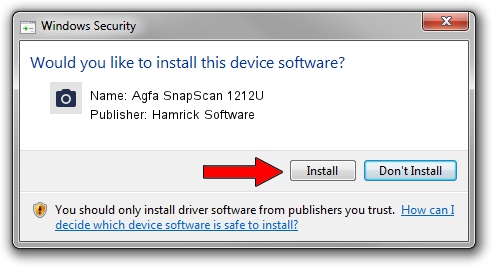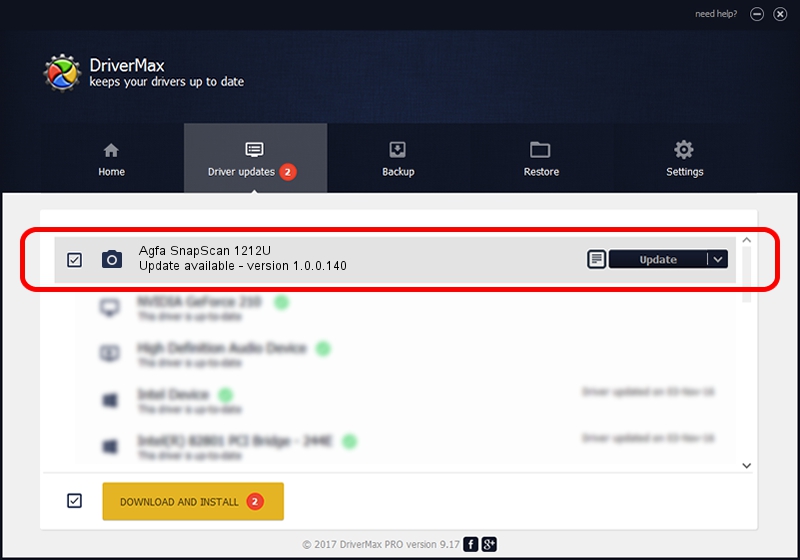Advertising seems to be blocked by your browser.
The ads help us provide this software and web site to you for free.
Please support our project by allowing our site to show ads.
Home /
Manufacturers /
Hamrick Software /
Agfa SnapScan 1212U /
USB/Vid_06bd&Pid_2061 /
1.0.0.140 Aug 21, 2006
Hamrick Software Agfa SnapScan 1212U driver download and installation
Agfa SnapScan 1212U is a Imaging Devices device. This Windows driver was developed by Hamrick Software. The hardware id of this driver is USB/Vid_06bd&Pid_2061; this string has to match your hardware.
1. Install Hamrick Software Agfa SnapScan 1212U driver manually
- Download the driver setup file for Hamrick Software Agfa SnapScan 1212U driver from the link below. This download link is for the driver version 1.0.0.140 dated 2006-08-21.
- Start the driver setup file from a Windows account with the highest privileges (rights). If your UAC (User Access Control) is started then you will have to accept of the driver and run the setup with administrative rights.
- Go through the driver setup wizard, which should be pretty straightforward. The driver setup wizard will scan your PC for compatible devices and will install the driver.
- Restart your PC and enjoy the updated driver, it is as simple as that.
This driver was installed by many users and received an average rating of 3.7 stars out of 94277 votes.
2. Using DriverMax to install Hamrick Software Agfa SnapScan 1212U driver
The most important advantage of using DriverMax is that it will setup the driver for you in just a few seconds and it will keep each driver up to date. How can you install a driver with DriverMax? Let's see!
- Open DriverMax and press on the yellow button that says ~SCAN FOR DRIVER UPDATES NOW~. Wait for DriverMax to analyze each driver on your PC.
- Take a look at the list of detected driver updates. Scroll the list down until you locate the Hamrick Software Agfa SnapScan 1212U driver. Click the Update button.
- Enjoy using the updated driver! :)

Aug 24 2024 7:49AM / Written by Andreea Kartman for DriverMax
follow @DeeaKartman