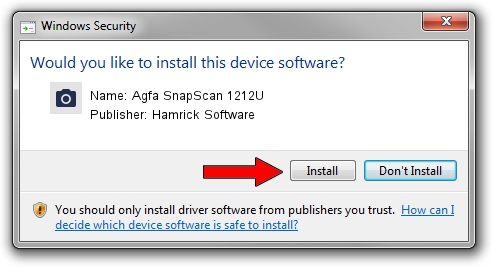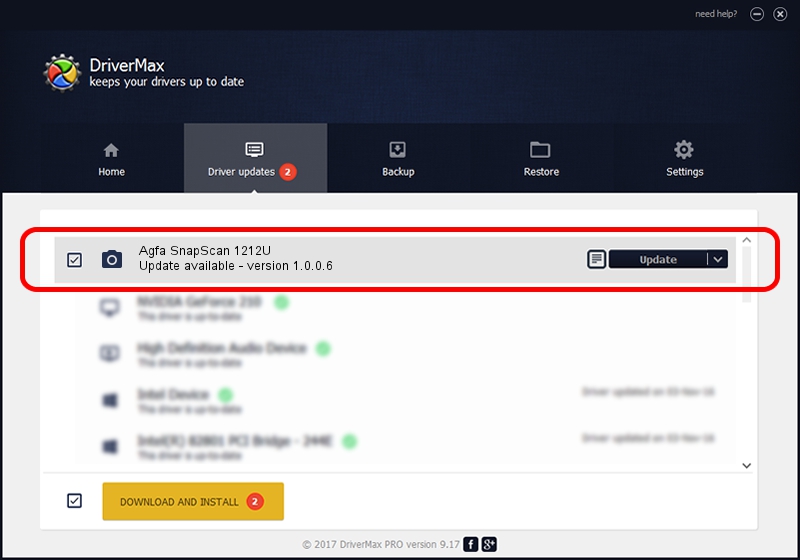Advertising seems to be blocked by your browser.
The ads help us provide this software and web site to you for free.
Please support our project by allowing our site to show ads.
Home /
Manufacturers /
Hamrick Software /
Agfa SnapScan 1212U /
USB/Vid_06bd&Pid_0001 /
1.0.0.6 Aug 21, 2006
Driver for Hamrick Software Agfa SnapScan 1212U - downloading and installing it
Agfa SnapScan 1212U is a Imaging Devices hardware device. This driver was developed by Hamrick Software. The hardware id of this driver is USB/Vid_06bd&Pid_0001; this string has to match your hardware.
1. Hamrick Software Agfa SnapScan 1212U - install the driver manually
- Download the setup file for Hamrick Software Agfa SnapScan 1212U driver from the location below. This download link is for the driver version 1.0.0.6 dated 2006-08-21.
- Run the driver installation file from a Windows account with the highest privileges (rights). If your User Access Control Service (UAC) is running then you will have to confirm the installation of the driver and run the setup with administrative rights.
- Follow the driver installation wizard, which should be quite straightforward. The driver installation wizard will analyze your PC for compatible devices and will install the driver.
- Shutdown and restart your computer and enjoy the new driver, as you can see it was quite smple.
This driver was installed by many users and received an average rating of 3.1 stars out of 48067 votes.
2. Installing the Hamrick Software Agfa SnapScan 1212U driver using DriverMax: the easy way
The most important advantage of using DriverMax is that it will install the driver for you in just a few seconds and it will keep each driver up to date. How easy can you install a driver with DriverMax? Let's take a look!
- Open DriverMax and push on the yellow button that says ~SCAN FOR DRIVER UPDATES NOW~. Wait for DriverMax to scan and analyze each driver on your PC.
- Take a look at the list of driver updates. Scroll the list down until you locate the Hamrick Software Agfa SnapScan 1212U driver. Click on Update.
- That's all, the driver is now installed!