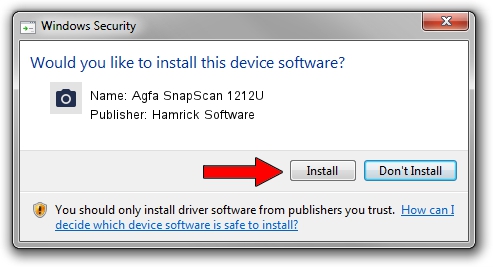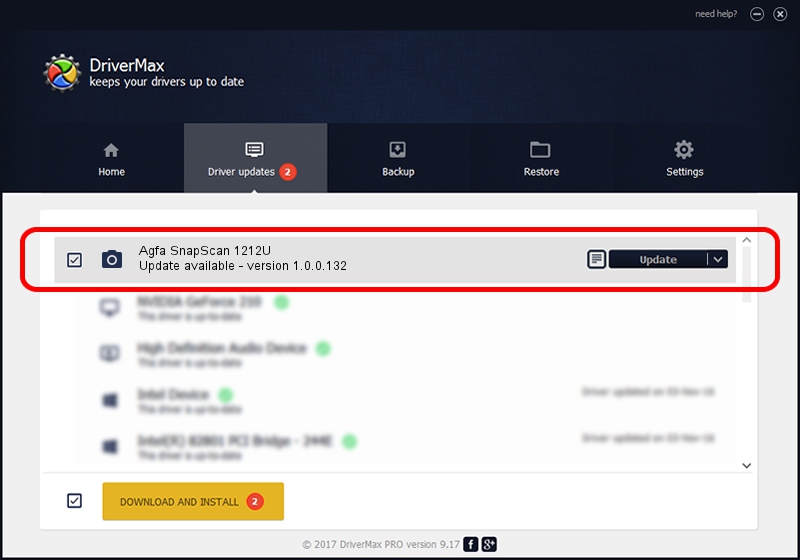Advertising seems to be blocked by your browser.
The ads help us provide this software and web site to you for free.
Please support our project by allowing our site to show ads.
Home /
Manufacturers /
Hamrick Software /
Agfa SnapScan 1212U /
USB/Vid_06bd&Pid_0001 /
1.0.0.132 Aug 21, 2006
Hamrick Software Agfa SnapScan 1212U - two ways of downloading and installing the driver
Agfa SnapScan 1212U is a Imaging Devices device. The Windows version of this driver was developed by Hamrick Software. The hardware id of this driver is USB/Vid_06bd&Pid_0001.
1. Hamrick Software Agfa SnapScan 1212U driver - how to install it manually
- Download the driver setup file for Hamrick Software Agfa SnapScan 1212U driver from the link below. This download link is for the driver version 1.0.0.132 released on 2006-08-21.
- Run the driver installation file from a Windows account with the highest privileges (rights). If your UAC (User Access Control) is started then you will have to confirm the installation of the driver and run the setup with administrative rights.
- Follow the driver installation wizard, which should be pretty straightforward. The driver installation wizard will scan your PC for compatible devices and will install the driver.
- Shutdown and restart your computer and enjoy the fresh driver, as you can see it was quite smple.
This driver was rated with an average of 3.6 stars by 57321 users.
2. Using DriverMax to install Hamrick Software Agfa SnapScan 1212U driver
The advantage of using DriverMax is that it will install the driver for you in the easiest possible way and it will keep each driver up to date, not just this one. How can you install a driver using DriverMax? Let's follow a few steps!
- Start DriverMax and click on the yellow button that says ~SCAN FOR DRIVER UPDATES NOW~. Wait for DriverMax to scan and analyze each driver on your computer.
- Take a look at the list of driver updates. Scroll the list down until you locate the Hamrick Software Agfa SnapScan 1212U driver. Click on Update.
- Finished installing the driver!

Sep 9 2024 12:33AM / Written by Dan Armano for DriverMax
follow @danarm