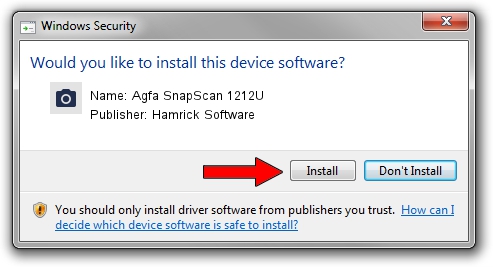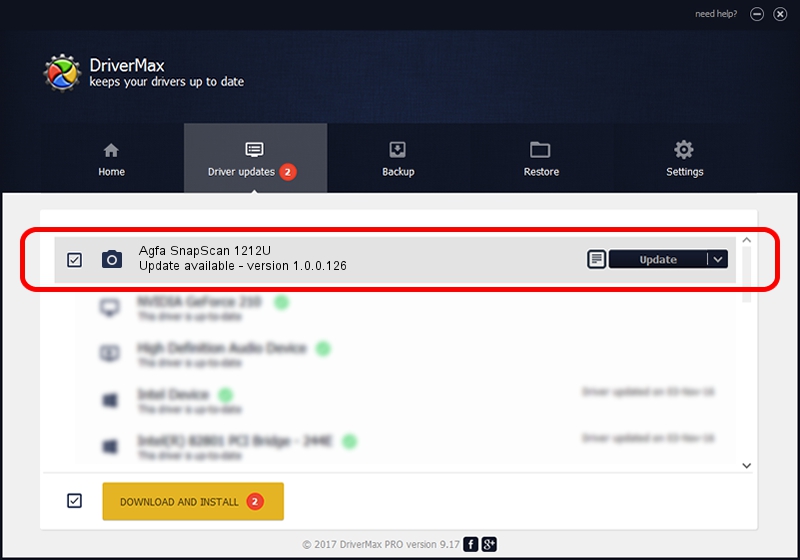Advertising seems to be blocked by your browser.
The ads help us provide this software and web site to you for free.
Please support our project by allowing our site to show ads.
Home /
Manufacturers /
Hamrick Software /
Agfa SnapScan 1212U /
USB/Vid_06bd&Pid_0001 /
1.0.0.126 Aug 21, 2006
Driver for Hamrick Software Agfa SnapScan 1212U - downloading and installing it
Agfa SnapScan 1212U is a Imaging Devices device. The Windows version of this driver was developed by Hamrick Software. USB/Vid_06bd&Pid_0001 is the matching hardware id of this device.
1. Hamrick Software Agfa SnapScan 1212U - install the driver manually
- Download the driver setup file for Hamrick Software Agfa SnapScan 1212U driver from the location below. This download link is for the driver version 1.0.0.126 dated 2006-08-21.
- Start the driver setup file from a Windows account with the highest privileges (rights). If your User Access Control (UAC) is started then you will have to accept of the driver and run the setup with administrative rights.
- Follow the driver installation wizard, which should be quite easy to follow. The driver installation wizard will scan your PC for compatible devices and will install the driver.
- Shutdown and restart your PC and enjoy the new driver, as you can see it was quite smple.
This driver was installed by many users and received an average rating of 3.8 stars out of 18477 votes.
2. How to use DriverMax to install Hamrick Software Agfa SnapScan 1212U driver
The advantage of using DriverMax is that it will setup the driver for you in the easiest possible way and it will keep each driver up to date, not just this one. How can you install a driver with DriverMax? Let's follow a few steps!
- Open DriverMax and push on the yellow button that says ~SCAN FOR DRIVER UPDATES NOW~. Wait for DriverMax to scan and analyze each driver on your PC.
- Take a look at the list of available driver updates. Search the list until you locate the Hamrick Software Agfa SnapScan 1212U driver. Click the Update button.
- That's all, the driver is now installed!

Aug 29 2024 8:42AM / Written by Dan Armano for DriverMax
follow @danarm