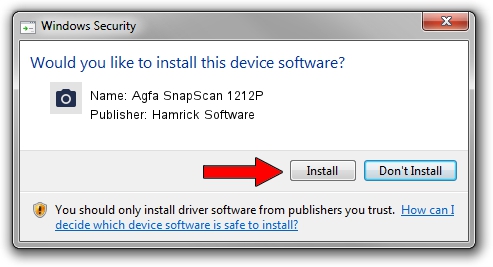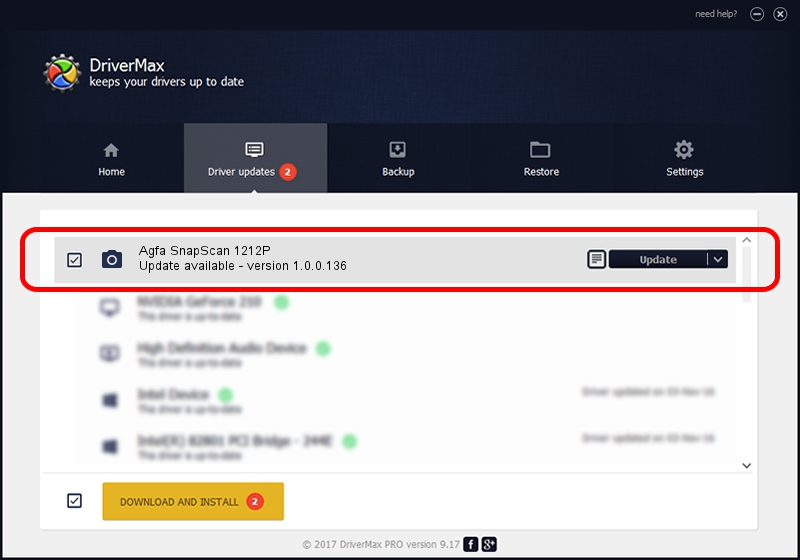Advertising seems to be blocked by your browser.
The ads help us provide this software and web site to you for free.
Please support our project by allowing our site to show ads.
Home /
Manufacturers /
Hamrick Software /
Agfa SnapScan 1212P /
SCSI/ScannerAGFA____SNAPSCAN_1212P__ /
1.0.0.136 Aug 21, 2006
Download and install Hamrick Software Agfa SnapScan 1212P driver
Agfa SnapScan 1212P is a Imaging Devices hardware device. This driver was developed by Hamrick Software. In order to make sure you are downloading the exact right driver the hardware id is SCSI/ScannerAGFA____SNAPSCAN_1212P__.
1. Install Hamrick Software Agfa SnapScan 1212P driver manually
- You can download from the link below the driver installer file for the Hamrick Software Agfa SnapScan 1212P driver. The archive contains version 1.0.0.136 released on 2006-08-21 of the driver.
- Run the driver installer file from a user account with administrative rights. If your UAC (User Access Control) is enabled please accept of the driver and run the setup with administrative rights.
- Go through the driver setup wizard, which will guide you; it should be quite easy to follow. The driver setup wizard will scan your PC and will install the right driver.
- When the operation finishes shutdown and restart your PC in order to use the updated driver. It is as simple as that to install a Windows driver!
This driver was rated with an average of 3.4 stars by 87615 users.
2. Installing the Hamrick Software Agfa SnapScan 1212P driver using DriverMax: the easy way
The most important advantage of using DriverMax is that it will setup the driver for you in just a few seconds and it will keep each driver up to date, not just this one. How can you install a driver with DriverMax? Let's see!
- Open DriverMax and press on the yellow button that says ~SCAN FOR DRIVER UPDATES NOW~. Wait for DriverMax to analyze each driver on your PC.
- Take a look at the list of available driver updates. Scroll the list down until you find the Hamrick Software Agfa SnapScan 1212P driver. Click the Update button.
- That's all, the driver is now installed!

Sep 14 2024 11:29PM / Written by Andreea Kartman for DriverMax
follow @DeeaKartman