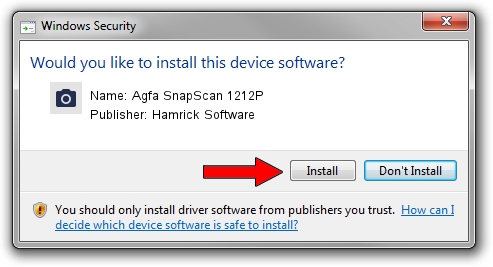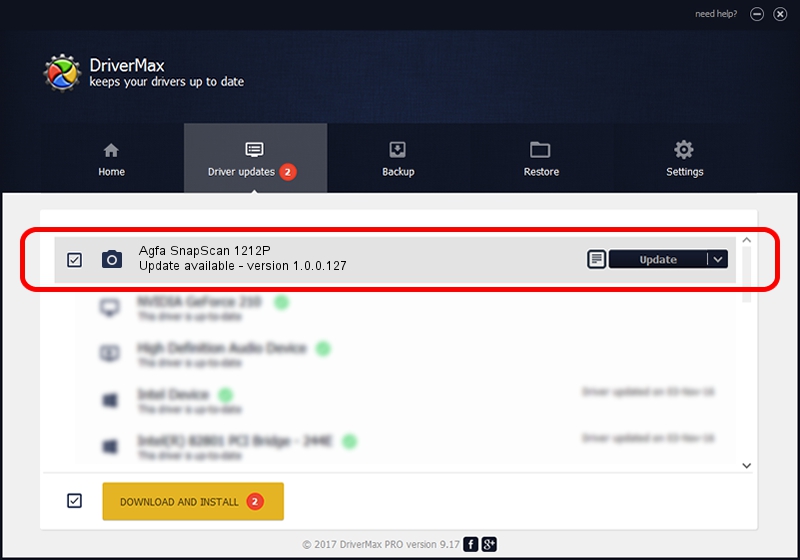Advertising seems to be blocked by your browser.
The ads help us provide this software and web site to you for free.
Please support our project by allowing our site to show ads.
Home /
Manufacturers /
Hamrick Software /
Agfa SnapScan 1212P /
SCSI/ScannerAGFA____SNAPSCAN_1212P__ /
1.0.0.127 Aug 21, 2006
Hamrick Software Agfa SnapScan 1212P driver download and installation
Agfa SnapScan 1212P is a Imaging Devices hardware device. This Windows driver was developed by Hamrick Software. In order to make sure you are downloading the exact right driver the hardware id is SCSI/ScannerAGFA____SNAPSCAN_1212P__.
1. Hamrick Software Agfa SnapScan 1212P driver - how to install it manually
- Download the setup file for Hamrick Software Agfa SnapScan 1212P driver from the link below. This is the download link for the driver version 1.0.0.127 released on 2006-08-21.
- Start the driver setup file from a Windows account with the highest privileges (rights). If your User Access Control Service (UAC) is enabled then you will have to confirm the installation of the driver and run the setup with administrative rights.
- Go through the driver setup wizard, which should be quite straightforward. The driver setup wizard will scan your PC for compatible devices and will install the driver.
- Shutdown and restart your PC and enjoy the fresh driver, as you can see it was quite smple.
This driver was rated with an average of 3.8 stars by 32197 users.
2. How to use DriverMax to install Hamrick Software Agfa SnapScan 1212P driver
The advantage of using DriverMax is that it will setup the driver for you in the easiest possible way and it will keep each driver up to date. How easy can you install a driver using DriverMax? Let's take a look!
- Open DriverMax and click on the yellow button that says ~SCAN FOR DRIVER UPDATES NOW~. Wait for DriverMax to analyze each driver on your computer.
- Take a look at the list of detected driver updates. Search the list until you find the Hamrick Software Agfa SnapScan 1212P driver. Click the Update button.
- Enjoy using the updated driver! :)

Sep 10 2024 3:20AM / Written by Dan Armano for DriverMax
follow @danarm