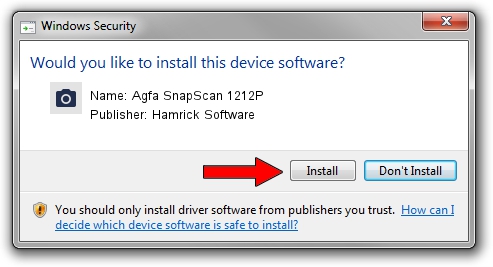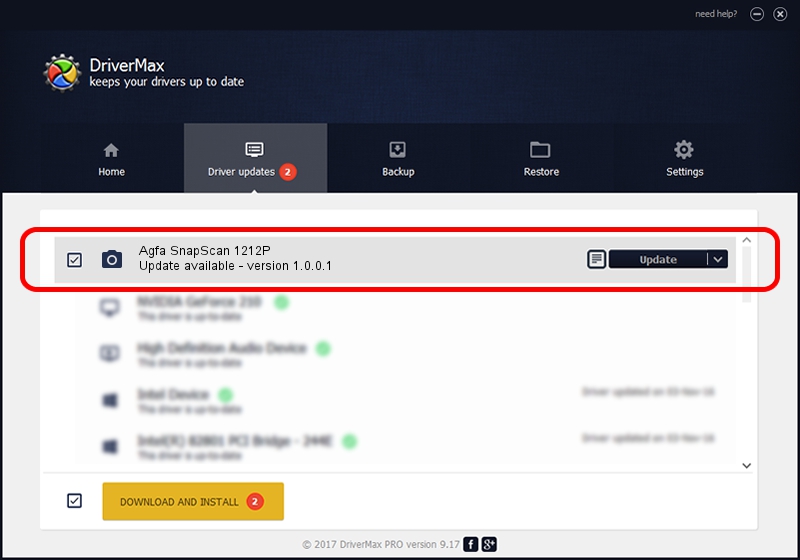Advertising seems to be blocked by your browser.
The ads help us provide this software and web site to you for free.
Please support our project by allowing our site to show ads.
Home /
Manufacturers /
Hamrick Software /
Agfa SnapScan 1212P /
SCSI/ScannerAGFA____SNAPSCAN_1212P__ /
1.0.0.1 Apr 22, 2009
Hamrick Software Agfa SnapScan 1212P driver download and installation
Agfa SnapScan 1212P is a Imaging Devices hardware device. This Windows driver was developed by Hamrick Software. SCSI/ScannerAGFA____SNAPSCAN_1212P__ is the matching hardware id of this device.
1. How to manually install Hamrick Software Agfa SnapScan 1212P driver
- Download the setup file for Hamrick Software Agfa SnapScan 1212P driver from the link below. This download link is for the driver version 1.0.0.1 released on 2009-04-22.
- Run the driver setup file from a Windows account with the highest privileges (rights). If your User Access Control Service (UAC) is enabled then you will have to confirm the installation of the driver and run the setup with administrative rights.
- Follow the driver installation wizard, which should be pretty straightforward. The driver installation wizard will scan your PC for compatible devices and will install the driver.
- Shutdown and restart your computer and enjoy the fresh driver, as you can see it was quite smple.
This driver was rated with an average of 3.2 stars by 96069 users.
2. How to use DriverMax to install Hamrick Software Agfa SnapScan 1212P driver
The most important advantage of using DriverMax is that it will install the driver for you in just a few seconds and it will keep each driver up to date, not just this one. How easy can you install a driver using DriverMax? Let's take a look!
- Start DriverMax and press on the yellow button named ~SCAN FOR DRIVER UPDATES NOW~. Wait for DriverMax to analyze each driver on your PC.
- Take a look at the list of available driver updates. Scroll the list down until you find the Hamrick Software Agfa SnapScan 1212P driver. Click the Update button.
- That's it, you installed your first driver!

Jul 12 2016 10:30PM / Written by Daniel Statescu for DriverMax
follow @DanielStatescu