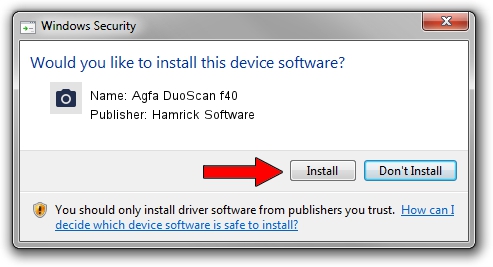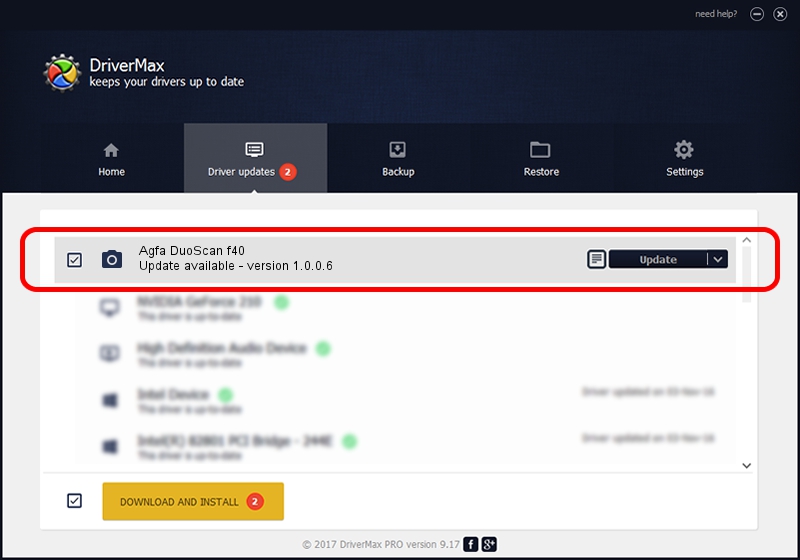Advertising seems to be blocked by your browser.
The ads help us provide this software and web site to you for free.
Please support our project by allowing our site to show ads.
Home /
Manufacturers /
Hamrick Software /
Agfa DuoScan f40 /
USB/Vid_06bd&Pid_02bf /
1.0.0.6 Aug 21, 2006
Hamrick Software Agfa DuoScan f40 how to download and install the driver
Agfa DuoScan f40 is a Imaging Devices device. The developer of this driver was Hamrick Software. The hardware id of this driver is USB/Vid_06bd&Pid_02bf.
1. Install Hamrick Software Agfa DuoScan f40 driver manually
- Download the setup file for Hamrick Software Agfa DuoScan f40 driver from the location below. This is the download link for the driver version 1.0.0.6 dated 2006-08-21.
- Start the driver setup file from a Windows account with the highest privileges (rights). If your User Access Control (UAC) is enabled then you will have to confirm the installation of the driver and run the setup with administrative rights.
- Go through the driver installation wizard, which should be quite straightforward. The driver installation wizard will scan your PC for compatible devices and will install the driver.
- Shutdown and restart your computer and enjoy the updated driver, it is as simple as that.
Driver rating 3.5 stars out of 48019 votes.
2. The easy way: using DriverMax to install Hamrick Software Agfa DuoScan f40 driver
The advantage of using DriverMax is that it will setup the driver for you in the easiest possible way and it will keep each driver up to date, not just this one. How easy can you install a driver using DriverMax? Let's follow a few steps!
- Open DriverMax and press on the yellow button named ~SCAN FOR DRIVER UPDATES NOW~. Wait for DriverMax to scan and analyze each driver on your computer.
- Take a look at the list of detected driver updates. Search the list until you locate the Hamrick Software Agfa DuoScan f40 driver. Click the Update button.
- That's all, the driver is now installed!

Jul 20 2016 9:07PM / Written by Dan Armano for DriverMax
follow @danarm