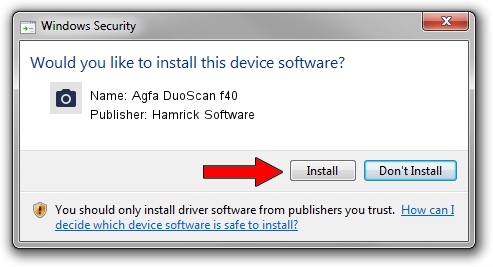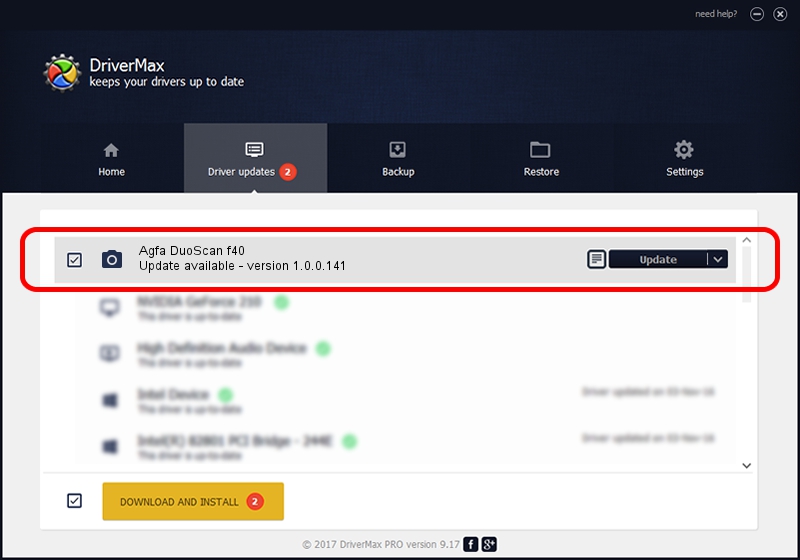Advertising seems to be blocked by your browser.
The ads help us provide this software and web site to you for free.
Please support our project by allowing our site to show ads.
Home /
Manufacturers /
Hamrick Software /
Agfa DuoScan f40 /
USB/Vid_06bd&Pid_02bf /
1.0.0.141 Aug 21, 2006
Hamrick Software Agfa DuoScan f40 driver download and installation
Agfa DuoScan f40 is a Imaging Devices hardware device. The developer of this driver was Hamrick Software. The hardware id of this driver is USB/Vid_06bd&Pid_02bf.
1. Manually install Hamrick Software Agfa DuoScan f40 driver
- Download the driver setup file for Hamrick Software Agfa DuoScan f40 driver from the location below. This download link is for the driver version 1.0.0.141 dated 2006-08-21.
- Start the driver installation file from a Windows account with the highest privileges (rights). If your User Access Control (UAC) is running then you will have to confirm the installation of the driver and run the setup with administrative rights.
- Follow the driver installation wizard, which should be quite straightforward. The driver installation wizard will scan your PC for compatible devices and will install the driver.
- Restart your computer and enjoy the updated driver, it is as simple as that.
This driver received an average rating of 4 stars out of 56324 votes.
2. The easy way: using DriverMax to install Hamrick Software Agfa DuoScan f40 driver
The advantage of using DriverMax is that it will setup the driver for you in just a few seconds and it will keep each driver up to date, not just this one. How easy can you install a driver using DriverMax? Let's see!
- Start DriverMax and push on the yellow button named ~SCAN FOR DRIVER UPDATES NOW~. Wait for DriverMax to scan and analyze each driver on your PC.
- Take a look at the list of available driver updates. Scroll the list down until you find the Hamrick Software Agfa DuoScan f40 driver. Click on Update.
- Enjoy using the updated driver! :)

Sep 1 2024 1:51PM / Written by Dan Armano for DriverMax
follow @danarm