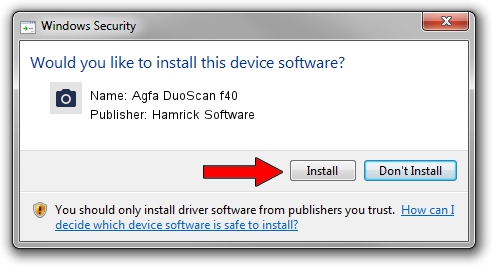Advertising seems to be blocked by your browser.
The ads help us provide this software and web site to you for free.
Please support our project by allowing our site to show ads.
Home /
Manufacturers /
Hamrick Software /
Agfa DuoScan f40 /
USB/Vid_06bd&Pid_02bf /
1.0.0.136 Aug 21, 2006
Hamrick Software Agfa DuoScan f40 how to download and install the driver
Agfa DuoScan f40 is a Imaging Devices hardware device. This driver was developed by Hamrick Software. The hardware id of this driver is USB/Vid_06bd&Pid_02bf.
1. How to manually install Hamrick Software Agfa DuoScan f40 driver
- You can download from the link below the driver setup file for the Hamrick Software Agfa DuoScan f40 driver. The archive contains version 1.0.0.136 released on 2006-08-21 of the driver.
- Start the driver installer file from a user account with administrative rights. If your User Access Control Service (UAC) is running please accept of the driver and run the setup with administrative rights.
- Follow the driver installation wizard, which will guide you; it should be pretty easy to follow. The driver installation wizard will analyze your computer and will install the right driver.
- When the operation finishes restart your PC in order to use the updated driver. It is as simple as that to install a Windows driver!
This driver was installed by many users and received an average rating of 3.9 stars out of 44152 votes.
2. Installing the Hamrick Software Agfa DuoScan f40 driver using DriverMax: the easy way
The most important advantage of using DriverMax is that it will install the driver for you in just a few seconds and it will keep each driver up to date. How can you install a driver using DriverMax? Let's take a look!
- Start DriverMax and press on the yellow button named ~SCAN FOR DRIVER UPDATES NOW~. Wait for DriverMax to analyze each driver on your PC.
- Take a look at the list of available driver updates. Scroll the list down until you locate the Hamrick Software Agfa DuoScan f40 driver. Click on Update.
- Finished installing the driver!

Sep 15 2024 7:17AM / Written by Andreea Kartman for DriverMax
follow @DeeaKartman