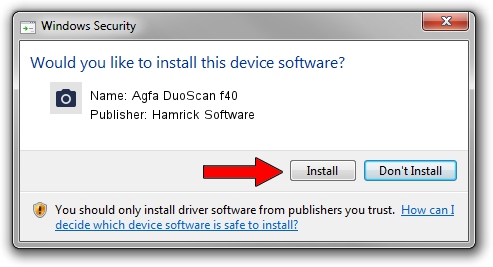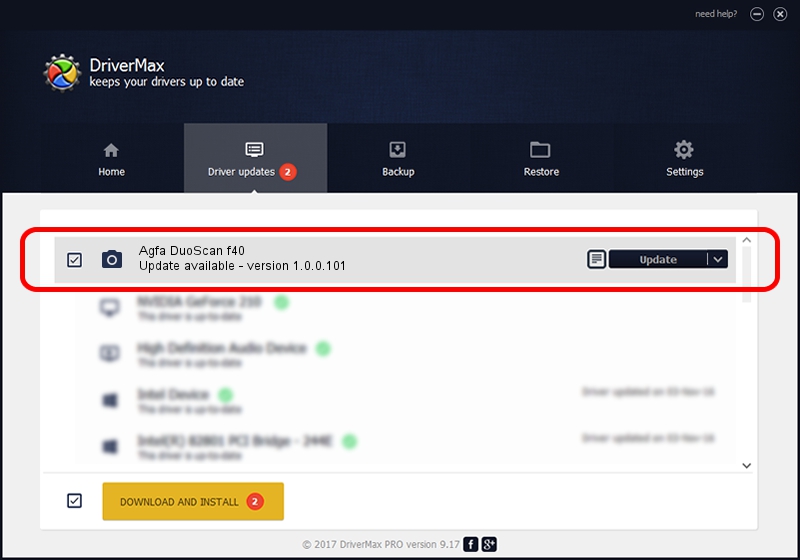Advertising seems to be blocked by your browser.
The ads help us provide this software and web site to you for free.
Please support our project by allowing our site to show ads.
Home /
Manufacturers /
Hamrick Software /
Agfa DuoScan f40 /
USB/Vid_06bd&Pid_02bf /
1.0.0.101 Aug 21, 2006
Hamrick Software Agfa DuoScan f40 - two ways of downloading and installing the driver
Agfa DuoScan f40 is a Imaging Devices device. The Windows version of this driver was developed by Hamrick Software. The hardware id of this driver is USB/Vid_06bd&Pid_02bf; this string has to match your hardware.
1. Hamrick Software Agfa DuoScan f40 driver - how to install it manually
- You can download from the link below the driver installer file for the Hamrick Software Agfa DuoScan f40 driver. The archive contains version 1.0.0.101 dated 2006-08-21 of the driver.
- Run the driver installer file from a user account with administrative rights. If your UAC (User Access Control) is enabled please confirm the installation of the driver and run the setup with administrative rights.
- Go through the driver installation wizard, which will guide you; it should be quite easy to follow. The driver installation wizard will analyze your computer and will install the right driver.
- When the operation finishes shutdown and restart your PC in order to use the updated driver. As you can see it was quite smple to install a Windows driver!
This driver received an average rating of 4 stars out of 84606 votes.
2. Using DriverMax to install Hamrick Software Agfa DuoScan f40 driver
The most important advantage of using DriverMax is that it will setup the driver for you in just a few seconds and it will keep each driver up to date. How can you install a driver using DriverMax? Let's see!
- Start DriverMax and click on the yellow button that says ~SCAN FOR DRIVER UPDATES NOW~. Wait for DriverMax to analyze each driver on your PC.
- Take a look at the list of driver updates. Scroll the list down until you find the Hamrick Software Agfa DuoScan f40 driver. Click the Update button.
- That's all, the driver is now installed!

Sep 4 2024 9:26AM / Written by Andreea Kartman for DriverMax
follow @DeeaKartman