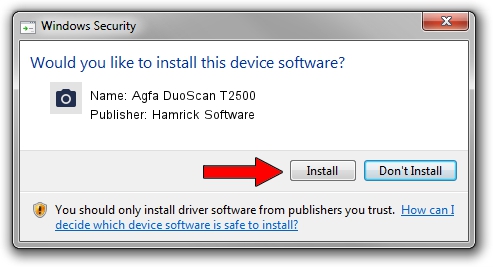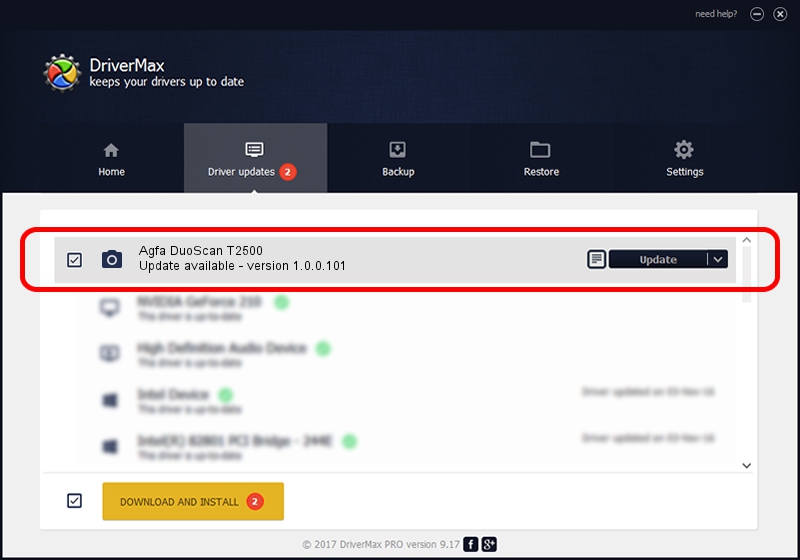Advertising seems to be blocked by your browser.
The ads help us provide this software and web site to you for free.
Please support our project by allowing our site to show ads.
Home /
Manufacturers /
Hamrick Software /
Agfa DuoScan T2500 /
SCSI/ScannerAGFA____DUOSCAN_T2500___ /
1.0.0.101 Aug 21, 2006
Driver for Hamrick Software Agfa DuoScan T2500 - downloading and installing it
Agfa DuoScan T2500 is a Imaging Devices device. The Windows version of this driver was developed by Hamrick Software. The hardware id of this driver is SCSI/ScannerAGFA____DUOSCAN_T2500___.
1. Hamrick Software Agfa DuoScan T2500 driver - how to install it manually
- Download the driver setup file for Hamrick Software Agfa DuoScan T2500 driver from the location below. This download link is for the driver version 1.0.0.101 dated 2006-08-21.
- Start the driver installation file from a Windows account with the highest privileges (rights). If your User Access Control (UAC) is running then you will have to confirm the installation of the driver and run the setup with administrative rights.
- Follow the driver setup wizard, which should be quite easy to follow. The driver setup wizard will scan your PC for compatible devices and will install the driver.
- Shutdown and restart your PC and enjoy the new driver, as you can see it was quite smple.
Driver rating 3.5 stars out of 65098 votes.
2. How to use DriverMax to install Hamrick Software Agfa DuoScan T2500 driver
The advantage of using DriverMax is that it will setup the driver for you in just a few seconds and it will keep each driver up to date. How can you install a driver using DriverMax? Let's see!
- Open DriverMax and click on the yellow button named ~SCAN FOR DRIVER UPDATES NOW~. Wait for DriverMax to analyze each driver on your PC.
- Take a look at the list of detected driver updates. Search the list until you find the Hamrick Software Agfa DuoScan T2500 driver. Click on Update.
- Finished installing the driver!

Sep 4 2024 2:34AM / Written by Dan Armano for DriverMax
follow @danarm