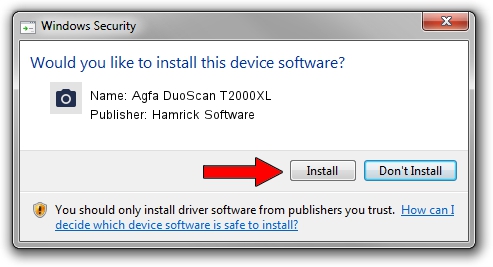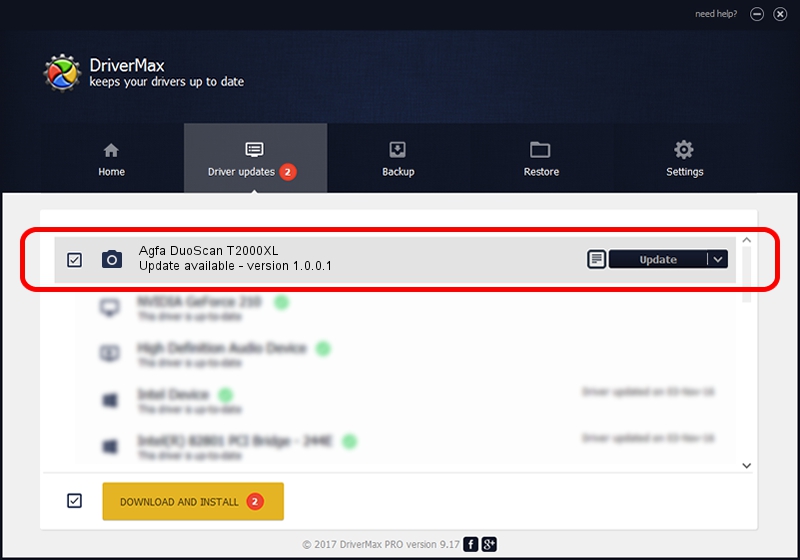Advertising seems to be blocked by your browser.
The ads help us provide this software and web site to you for free.
Please support our project by allowing our site to show ads.
Home /
Manufacturers /
Hamrick Software /
Agfa DuoScan T2000XL /
SCSI/ScannerAGFA____DUOSCAN_T2000XL_ /
1.0.0.1 Apr 22, 2009
Hamrick Software Agfa DuoScan T2000XL - two ways of downloading and installing the driver
Agfa DuoScan T2000XL is a Imaging Devices hardware device. This Windows driver was developed by Hamrick Software. The hardware id of this driver is SCSI/ScannerAGFA____DUOSCAN_T2000XL_.
1. Manually install Hamrick Software Agfa DuoScan T2000XL driver
- You can download from the link below the driver installer file for the Hamrick Software Agfa DuoScan T2000XL driver. The archive contains version 1.0.0.1 dated 2009-04-22 of the driver.
- Start the driver installer file from a user account with the highest privileges (rights). If your User Access Control (UAC) is enabled please confirm the installation of the driver and run the setup with administrative rights.
- Follow the driver installation wizard, which will guide you; it should be quite easy to follow. The driver installation wizard will analyze your PC and will install the right driver.
- When the operation finishes shutdown and restart your computer in order to use the updated driver. As you can see it was quite smple to install a Windows driver!
This driver was installed by many users and received an average rating of 3.4 stars out of 95084 votes.
2. Installing the Hamrick Software Agfa DuoScan T2000XL driver using DriverMax: the easy way
The most important advantage of using DriverMax is that it will install the driver for you in the easiest possible way and it will keep each driver up to date. How easy can you install a driver using DriverMax? Let's follow a few steps!
- Open DriverMax and push on the yellow button that says ~SCAN FOR DRIVER UPDATES NOW~. Wait for DriverMax to analyze each driver on your computer.
- Take a look at the list of driver updates. Scroll the list down until you locate the Hamrick Software Agfa DuoScan T2000XL driver. Click the Update button.
- That's all, the driver is now installed!

Jul 12 2016 10:35PM / Written by Dan Armano for DriverMax
follow @danarm