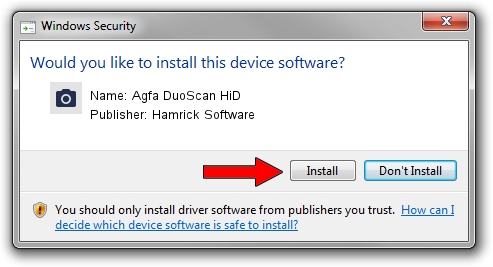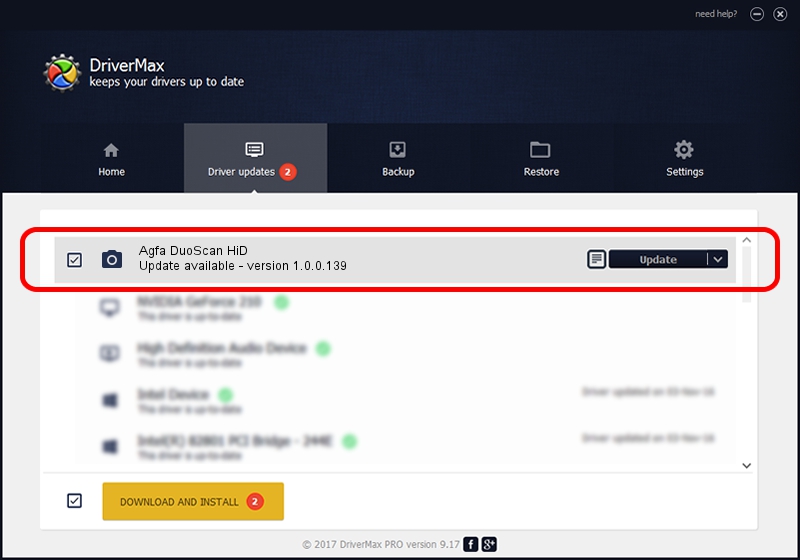Advertising seems to be blocked by your browser.
The ads help us provide this software and web site to you for free.
Please support our project by allowing our site to show ads.
Home /
Manufacturers /
Hamrick Software /
Agfa DuoScan HiD /
SCSI/ScannerAGFA____DUOSCAN_HiD_____ /
1.0.0.139 Aug 21, 2006
Hamrick Software Agfa DuoScan HiD how to download and install the driver
Agfa DuoScan HiD is a Imaging Devices hardware device. The Windows version of this driver was developed by Hamrick Software. The hardware id of this driver is SCSI/ScannerAGFA____DUOSCAN_HiD_____; this string has to match your hardware.
1. How to manually install Hamrick Software Agfa DuoScan HiD driver
- Download the driver setup file for Hamrick Software Agfa DuoScan HiD driver from the link below. This download link is for the driver version 1.0.0.139 dated 2006-08-21.
- Start the driver installation file from a Windows account with the highest privileges (rights). If your UAC (User Access Control) is running then you will have to accept of the driver and run the setup with administrative rights.
- Follow the driver installation wizard, which should be quite easy to follow. The driver installation wizard will scan your PC for compatible devices and will install the driver.
- Restart your computer and enjoy the fresh driver, it is as simple as that.
This driver was installed by many users and received an average rating of 3.3 stars out of 52548 votes.
2. How to install Hamrick Software Agfa DuoScan HiD driver using DriverMax
The advantage of using DriverMax is that it will setup the driver for you in the easiest possible way and it will keep each driver up to date, not just this one. How can you install a driver with DriverMax? Let's take a look!
- Start DriverMax and click on the yellow button that says ~SCAN FOR DRIVER UPDATES NOW~. Wait for DriverMax to analyze each driver on your PC.
- Take a look at the list of driver updates. Search the list until you find the Hamrick Software Agfa DuoScan HiD driver. Click the Update button.
- That's it, you installed your first driver!

Sep 1 2024 3:02PM / Written by Dan Armano for DriverMax
follow @danarm