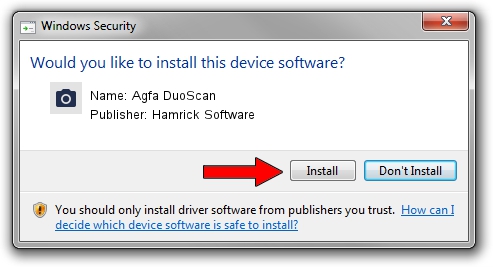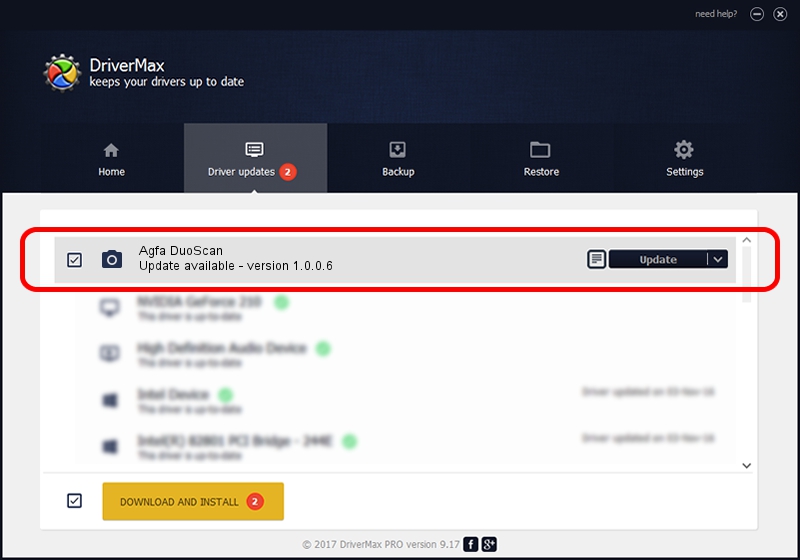Advertising seems to be blocked by your browser.
The ads help us provide this software and web site to you for free.
Please support our project by allowing our site to show ads.
Home /
Manufacturers /
Hamrick Software /
Agfa DuoScan /
SCSI/ScannerAGFA____DUOSCAN_________ /
1.0.0.6 Aug 21, 2006
Download and install Hamrick Software Agfa DuoScan driver
Agfa DuoScan is a Imaging Devices hardware device. This Windows driver was developed by Hamrick Software. The hardware id of this driver is SCSI/ScannerAGFA____DUOSCAN_________; this string has to match your hardware.
1. Hamrick Software Agfa DuoScan driver - how to install it manually
- You can download from the link below the driver installer file for the Hamrick Software Agfa DuoScan driver. The archive contains version 1.0.0.6 dated 2006-08-21 of the driver.
- Run the driver installer file from a user account with the highest privileges (rights). If your User Access Control (UAC) is started please accept of the driver and run the setup with administrative rights.
- Go through the driver installation wizard, which will guide you; it should be pretty easy to follow. The driver installation wizard will scan your PC and will install the right driver.
- When the operation finishes shutdown and restart your PC in order to use the updated driver. As you can see it was quite smple to install a Windows driver!
This driver received an average rating of 3.7 stars out of 49421 votes.
2. Using DriverMax to install Hamrick Software Agfa DuoScan driver
The most important advantage of using DriverMax is that it will install the driver for you in just a few seconds and it will keep each driver up to date, not just this one. How can you install a driver using DriverMax? Let's see!
- Open DriverMax and push on the yellow button named ~SCAN FOR DRIVER UPDATES NOW~. Wait for DriverMax to analyze each driver on your computer.
- Take a look at the list of detected driver updates. Scroll the list down until you locate the Hamrick Software Agfa DuoScan driver. Click the Update button.
- Finished installing the driver!

Jul 24 2016 5:14PM / Written by Andreea Kartman for DriverMax
follow @DeeaKartman