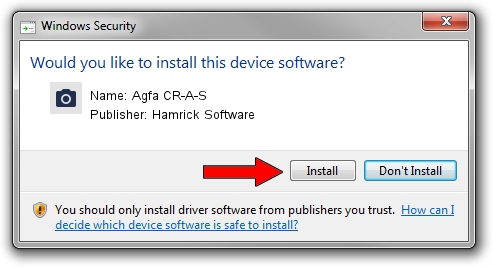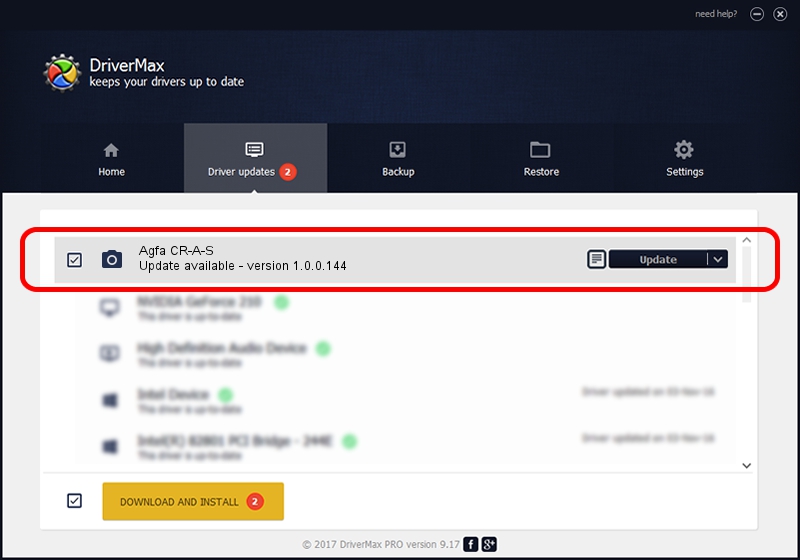Advertising seems to be blocked by your browser.
The ads help us provide this software and web site to you for free.
Please support our project by allowing our site to show ads.
Home /
Manufacturers /
Hamrick Software /
Agfa CR-A-S /
SCSI/ScannerAGFA____CR-A-S__________ /
1.0.0.144 Aug 21, 2006
Hamrick Software Agfa CR-A-S - two ways of downloading and installing the driver
Agfa CR-A-S is a Imaging Devices device. The developer of this driver was Hamrick Software. The hardware id of this driver is SCSI/ScannerAGFA____CR-A-S__________.
1. Install Hamrick Software Agfa CR-A-S driver manually
- Download the driver setup file for Hamrick Software Agfa CR-A-S driver from the location below. This download link is for the driver version 1.0.0.144 released on 2006-08-21.
- Run the driver installation file from a Windows account with the highest privileges (rights). If your User Access Control (UAC) is started then you will have to accept of the driver and run the setup with administrative rights.
- Follow the driver setup wizard, which should be pretty easy to follow. The driver setup wizard will scan your PC for compatible devices and will install the driver.
- Shutdown and restart your computer and enjoy the fresh driver, it is as simple as that.
This driver was rated with an average of 3 stars by 27218 users.
2. Installing the Hamrick Software Agfa CR-A-S driver using DriverMax: the easy way
The advantage of using DriverMax is that it will install the driver for you in the easiest possible way and it will keep each driver up to date, not just this one. How easy can you install a driver using DriverMax? Let's take a look!
- Open DriverMax and push on the yellow button that says ~SCAN FOR DRIVER UPDATES NOW~. Wait for DriverMax to scan and analyze each driver on your PC.
- Take a look at the list of available driver updates. Search the list until you find the Hamrick Software Agfa CR-A-S driver. Click on Update.
- That's it, you installed your first driver!

Sep 12 2024 8:42PM / Written by Dan Armano for DriverMax
follow @danarm