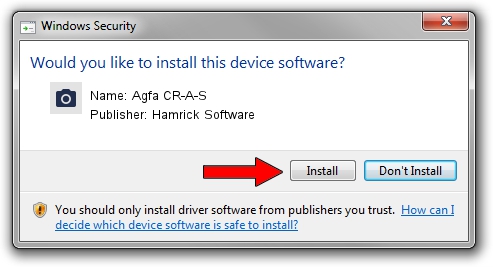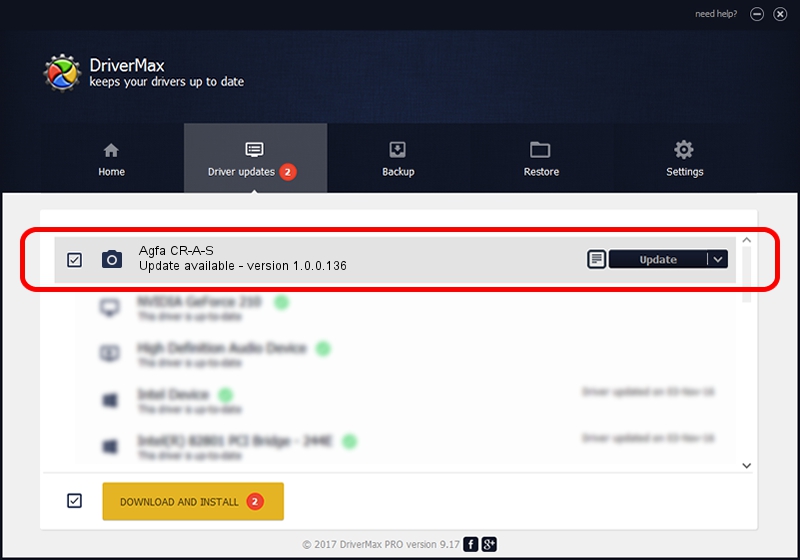Advertising seems to be blocked by your browser.
The ads help us provide this software and web site to you for free.
Please support our project by allowing our site to show ads.
Home /
Manufacturers /
Hamrick Software /
Agfa CR-A-S /
SCSI/ScannerAGFA____CR-A-S__________ /
1.0.0.136 Aug 21, 2006
Hamrick Software Agfa CR-A-S how to download and install the driver
Agfa CR-A-S is a Imaging Devices device. The developer of this driver was Hamrick Software. The hardware id of this driver is SCSI/ScannerAGFA____CR-A-S__________; this string has to match your hardware.
1. Install Hamrick Software Agfa CR-A-S driver manually
- Download the setup file for Hamrick Software Agfa CR-A-S driver from the link below. This download link is for the driver version 1.0.0.136 dated 2006-08-21.
- Start the driver setup file from a Windows account with the highest privileges (rights). If your User Access Control Service (UAC) is running then you will have to confirm the installation of the driver and run the setup with administrative rights.
- Follow the driver installation wizard, which should be quite easy to follow. The driver installation wizard will scan your PC for compatible devices and will install the driver.
- Restart your computer and enjoy the updated driver, as you can see it was quite smple.
This driver was installed by many users and received an average rating of 3.8 stars out of 87685 votes.
2. Using DriverMax to install Hamrick Software Agfa CR-A-S driver
The advantage of using DriverMax is that it will setup the driver for you in just a few seconds and it will keep each driver up to date. How can you install a driver using DriverMax? Let's follow a few steps!
- Open DriverMax and click on the yellow button that says ~SCAN FOR DRIVER UPDATES NOW~. Wait for DriverMax to analyze each driver on your computer.
- Take a look at the list of driver updates. Scroll the list down until you find the Hamrick Software Agfa CR-A-S driver. Click on Update.
- Enjoy using the updated driver! :)

Sep 14 2024 11:27PM / Written by Daniel Statescu for DriverMax
follow @DanielStatescu