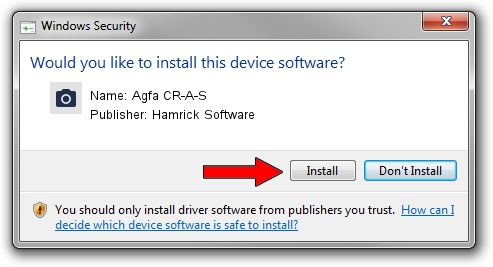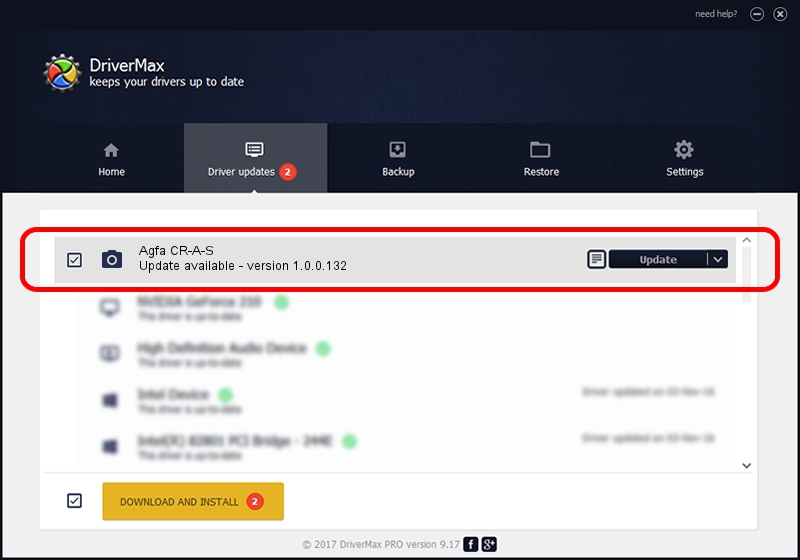Advertising seems to be blocked by your browser.
The ads help us provide this software and web site to you for free.
Please support our project by allowing our site to show ads.
Home /
Manufacturers /
Hamrick Software /
Agfa CR-A-S /
SCSI/ScannerAGFA____CR-A-S__________ /
1.0.0.132 Aug 21, 2006
Hamrick Software Agfa CR-A-S - two ways of downloading and installing the driver
Agfa CR-A-S is a Imaging Devices device. This Windows driver was developed by Hamrick Software. The hardware id of this driver is SCSI/ScannerAGFA____CR-A-S__________.
1. Install Hamrick Software Agfa CR-A-S driver manually
- Download the driver setup file for Hamrick Software Agfa CR-A-S driver from the location below. This download link is for the driver version 1.0.0.132 released on 2006-08-21.
- Start the driver setup file from a Windows account with the highest privileges (rights). If your UAC (User Access Control) is enabled then you will have to accept of the driver and run the setup with administrative rights.
- Follow the driver installation wizard, which should be quite easy to follow. The driver installation wizard will scan your PC for compatible devices and will install the driver.
- Shutdown and restart your computer and enjoy the updated driver, it is as simple as that.
Driver rating 3.6 stars out of 1616 votes.
2. How to install Hamrick Software Agfa CR-A-S driver using DriverMax
The most important advantage of using DriverMax is that it will install the driver for you in the easiest possible way and it will keep each driver up to date. How can you install a driver using DriverMax? Let's take a look!
- Open DriverMax and click on the yellow button named ~SCAN FOR DRIVER UPDATES NOW~. Wait for DriverMax to scan and analyze each driver on your computer.
- Take a look at the list of available driver updates. Search the list until you locate the Hamrick Software Agfa CR-A-S driver. Click on Update.
- Finished installing the driver!

Sep 8 2024 4:47PM / Written by Dan Armano for DriverMax
follow @danarm