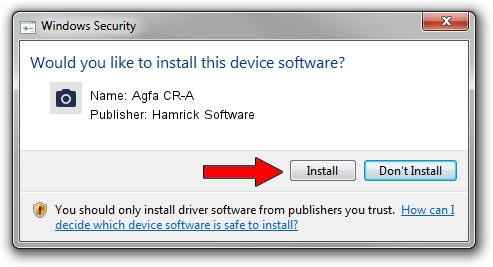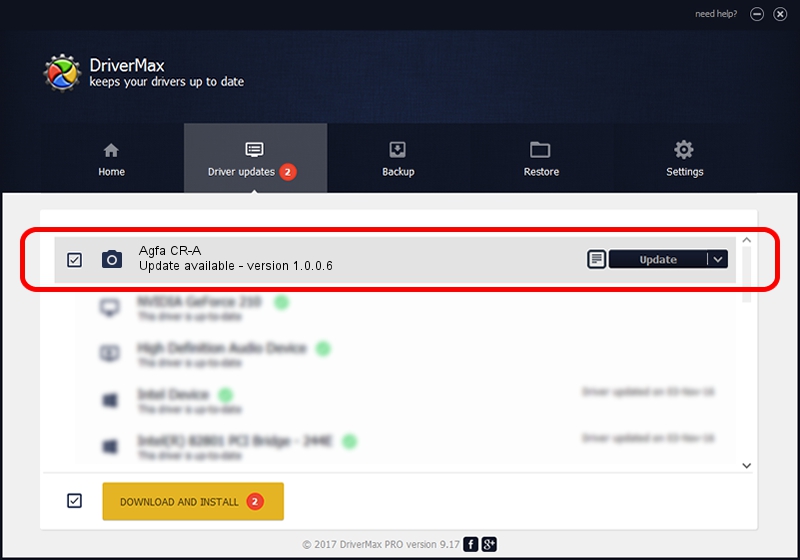Advertising seems to be blocked by your browser.
The ads help us provide this software and web site to you for free.
Please support our project by allowing our site to show ads.
Home /
Manufacturers /
Hamrick Software /
Agfa CR-A /
SCSI/ScannerAGFA____CR-A____________ /
1.0.0.6 Aug 21, 2006
Driver for Hamrick Software Agfa CR-A - downloading and installing it
Agfa CR-A is a Imaging Devices hardware device. The developer of this driver was Hamrick Software. SCSI/ScannerAGFA____CR-A____________ is the matching hardware id of this device.
1. How to manually install Hamrick Software Agfa CR-A driver
- Download the setup file for Hamrick Software Agfa CR-A driver from the location below. This download link is for the driver version 1.0.0.6 released on 2006-08-21.
- Start the driver installation file from a Windows account with administrative rights. If your User Access Control (UAC) is started then you will have to accept of the driver and run the setup with administrative rights.
- Follow the driver installation wizard, which should be quite straightforward. The driver installation wizard will scan your PC for compatible devices and will install the driver.
- Restart your computer and enjoy the new driver, as you can see it was quite smple.
This driver received an average rating of 3 stars out of 50605 votes.
2. The easy way: using DriverMax to install Hamrick Software Agfa CR-A driver
The advantage of using DriverMax is that it will setup the driver for you in the easiest possible way and it will keep each driver up to date. How can you install a driver with DriverMax? Let's see!
- Start DriverMax and press on the yellow button named ~SCAN FOR DRIVER UPDATES NOW~. Wait for DriverMax to scan and analyze each driver on your computer.
- Take a look at the list of driver updates. Search the list until you locate the Hamrick Software Agfa CR-A driver. Click on Update.
- Finished installing the driver!

Jul 24 2016 5:14PM / Written by Daniel Statescu for DriverMax
follow @DanielStatescu