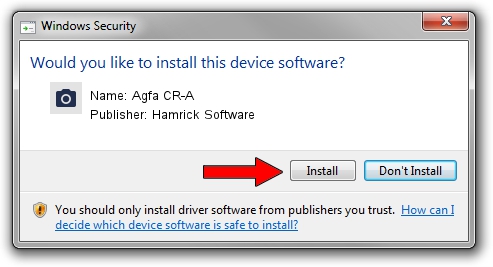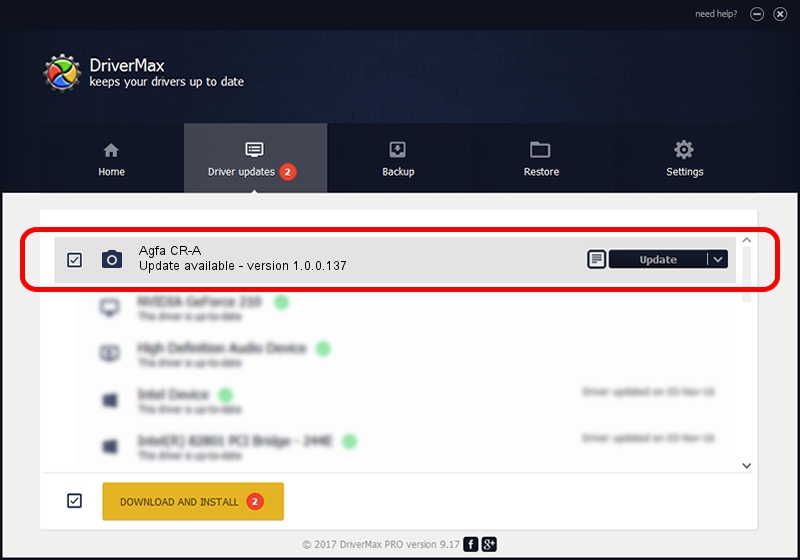Advertising seems to be blocked by your browser.
The ads help us provide this software and web site to you for free.
Please support our project by allowing our site to show ads.
Home /
Manufacturers /
Hamrick Software /
Agfa CR-A /
SCSI/ScannerAGFA____CR-A____________ /
1.0.0.137 Aug 21, 2006
Download and install Hamrick Software Agfa CR-A driver
Agfa CR-A is a Imaging Devices device. The Windows version of this driver was developed by Hamrick Software. In order to make sure you are downloading the exact right driver the hardware id is SCSI/ScannerAGFA____CR-A____________.
1. How to manually install Hamrick Software Agfa CR-A driver
- Download the setup file for Hamrick Software Agfa CR-A driver from the location below. This is the download link for the driver version 1.0.0.137 dated 2006-08-21.
- Start the driver installation file from a Windows account with the highest privileges (rights). If your UAC (User Access Control) is enabled then you will have to accept of the driver and run the setup with administrative rights.
- Go through the driver installation wizard, which should be quite straightforward. The driver installation wizard will scan your PC for compatible devices and will install the driver.
- Restart your PC and enjoy the updated driver, as you can see it was quite smple.
This driver received an average rating of 3.2 stars out of 2716 votes.
2. How to use DriverMax to install Hamrick Software Agfa CR-A driver
The advantage of using DriverMax is that it will install the driver for you in the easiest possible way and it will keep each driver up to date. How can you install a driver using DriverMax? Let's see!
- Open DriverMax and click on the yellow button that says ~SCAN FOR DRIVER UPDATES NOW~. Wait for DriverMax to analyze each driver on your computer.
- Take a look at the list of driver updates. Search the list until you find the Hamrick Software Agfa CR-A driver. Click the Update button.
- Enjoy using the updated driver! :)

Aug 30 2024 9:01AM / Written by Andreea Kartman for DriverMax
follow @DeeaKartman