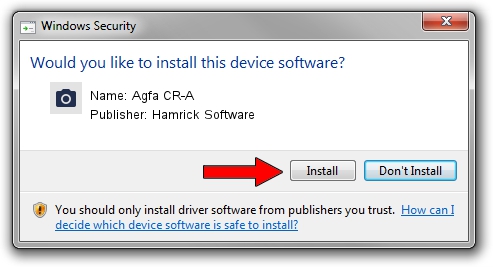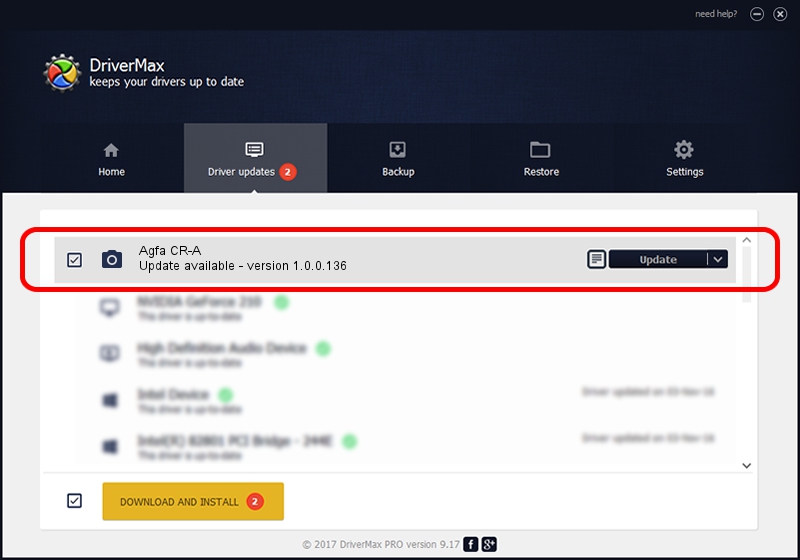Advertising seems to be blocked by your browser.
The ads help us provide this software and web site to you for free.
Please support our project by allowing our site to show ads.
Home /
Manufacturers /
Hamrick Software /
Agfa CR-A /
SCSI/ScannerAGFA____CR-A____________ /
1.0.0.136 Aug 21, 2006
Driver for Hamrick Software Agfa CR-A - downloading and installing it
Agfa CR-A is a Imaging Devices hardware device. This Windows driver was developed by Hamrick Software. SCSI/ScannerAGFA____CR-A____________ is the matching hardware id of this device.
1. Manually install Hamrick Software Agfa CR-A driver
- You can download from the link below the driver installer file for the Hamrick Software Agfa CR-A driver. The archive contains version 1.0.0.136 released on 2006-08-21 of the driver.
- Run the driver installer file from a user account with administrative rights. If your User Access Control (UAC) is running please confirm the installation of the driver and run the setup with administrative rights.
- Follow the driver setup wizard, which will guide you; it should be pretty easy to follow. The driver setup wizard will scan your PC and will install the right driver.
- When the operation finishes restart your PC in order to use the updated driver. As you can see it was quite smple to install a Windows driver!
This driver was rated with an average of 3.4 stars by 87676 users.
2. Using DriverMax to install Hamrick Software Agfa CR-A driver
The advantage of using DriverMax is that it will setup the driver for you in the easiest possible way and it will keep each driver up to date. How easy can you install a driver using DriverMax? Let's take a look!
- Start DriverMax and click on the yellow button that says ~SCAN FOR DRIVER UPDATES NOW~. Wait for DriverMax to analyze each driver on your computer.
- Take a look at the list of detected driver updates. Scroll the list down until you locate the Hamrick Software Agfa CR-A driver. Click the Update button.
- Finished installing the driver!

Sep 14 2024 11:27PM / Written by Andreea Kartman for DriverMax
follow @DeeaKartman