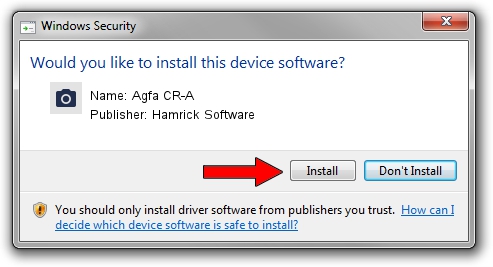Advertising seems to be blocked by your browser.
The ads help us provide this software and web site to you for free.
Please support our project by allowing our site to show ads.
Home /
Manufacturers /
Hamrick Software /
Agfa CR-A /
SCSI/ScannerAGFA____CR-A____________ /
1.0.0.127 Aug 21, 2006
Hamrick Software Agfa CR-A how to download and install the driver
Agfa CR-A is a Imaging Devices hardware device. This driver was developed by Hamrick Software. SCSI/ScannerAGFA____CR-A____________ is the matching hardware id of this device.
1. Manually install Hamrick Software Agfa CR-A driver
- Download the setup file for Hamrick Software Agfa CR-A driver from the link below. This download link is for the driver version 1.0.0.127 released on 2006-08-21.
- Run the driver installation file from a Windows account with the highest privileges (rights). If your User Access Control Service (UAC) is enabled then you will have to confirm the installation of the driver and run the setup with administrative rights.
- Go through the driver setup wizard, which should be quite straightforward. The driver setup wizard will scan your PC for compatible devices and will install the driver.
- Shutdown and restart your PC and enjoy the fresh driver, it is as simple as that.
This driver was rated with an average of 3.7 stars by 32257 users.
2. How to install Hamrick Software Agfa CR-A driver using DriverMax
The most important advantage of using DriverMax is that it will install the driver for you in just a few seconds and it will keep each driver up to date, not just this one. How can you install a driver using DriverMax? Let's take a look!
- Start DriverMax and press on the yellow button that says ~SCAN FOR DRIVER UPDATES NOW~. Wait for DriverMax to analyze each driver on your PC.
- Take a look at the list of available driver updates. Scroll the list down until you find the Hamrick Software Agfa CR-A driver. Click on Update.
- That's it, you installed your first driver!

Sep 10 2024 3:19AM / Written by Daniel Statescu for DriverMax
follow @DanielStatescu