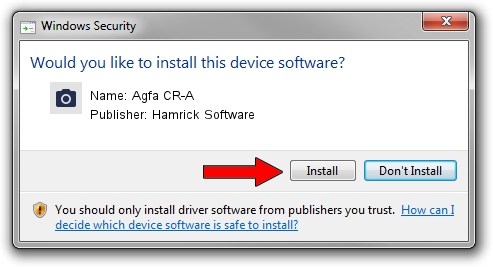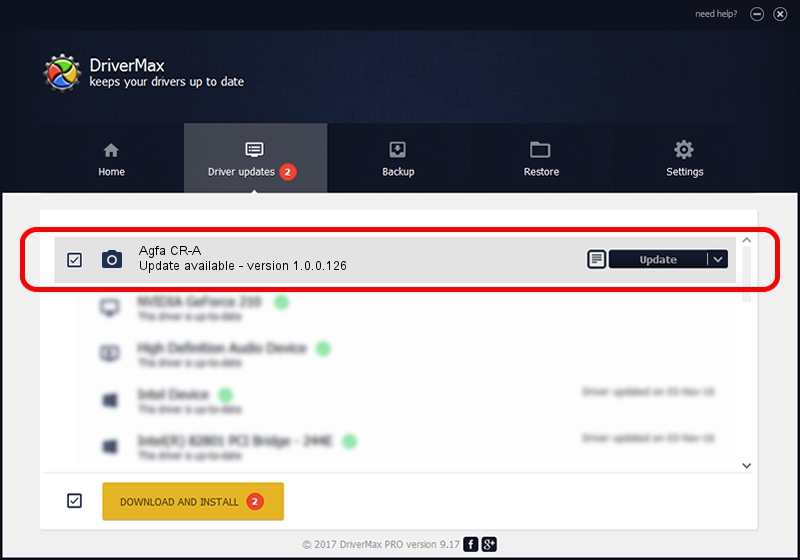Advertising seems to be blocked by your browser.
The ads help us provide this software and web site to you for free.
Please support our project by allowing our site to show ads.
Home /
Manufacturers /
Hamrick Software /
Agfa CR-A /
SCSI/ScannerAGFA____CR-A____________ /
1.0.0.126 Aug 21, 2006
Hamrick Software Agfa CR-A driver download and installation
Agfa CR-A is a Imaging Devices hardware device. This Windows driver was developed by Hamrick Software. The hardware id of this driver is SCSI/ScannerAGFA____CR-A____________.
1. Manually install Hamrick Software Agfa CR-A driver
- Download the setup file for Hamrick Software Agfa CR-A driver from the location below. This download link is for the driver version 1.0.0.126 released on 2006-08-21.
- Run the driver setup file from a Windows account with administrative rights. If your User Access Control (UAC) is running then you will have to accept of the driver and run the setup with administrative rights.
- Go through the driver setup wizard, which should be pretty easy to follow. The driver setup wizard will analyze your PC for compatible devices and will install the driver.
- Restart your PC and enjoy the updated driver, as you can see it was quite smple.
This driver received an average rating of 3.8 stars out of 60509 votes.
2. How to install Hamrick Software Agfa CR-A driver using DriverMax
The most important advantage of using DriverMax is that it will setup the driver for you in the easiest possible way and it will keep each driver up to date, not just this one. How easy can you install a driver using DriverMax? Let's take a look!
- Start DriverMax and click on the yellow button named ~SCAN FOR DRIVER UPDATES NOW~. Wait for DriverMax to analyze each driver on your PC.
- Take a look at the list of driver updates. Scroll the list down until you locate the Hamrick Software Agfa CR-A driver. Click on Update.
- Finished installing the driver!

Aug 29 2024 1:20AM / Written by Dan Armano for DriverMax
follow @danarm