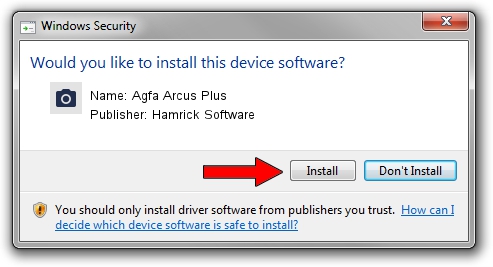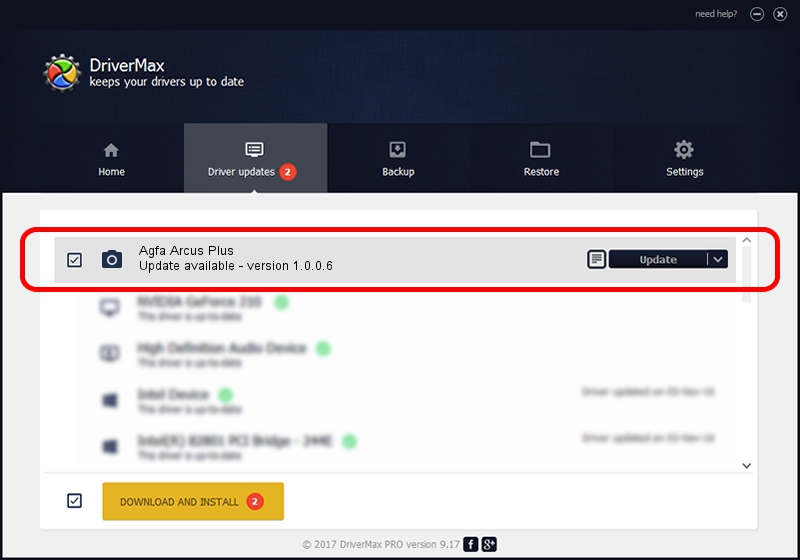Advertising seems to be blocked by your browser.
The ads help us provide this software and web site to you for free.
Please support our project by allowing our site to show ads.
Home /
Manufacturers /
Hamrick Software /
Agfa Arcus Plus /
SCSI/ScannerAGFA____ARCUS_PLUS______ /
1.0.0.6 Aug 21, 2006
Hamrick Software Agfa Arcus Plus driver download and installation
Agfa Arcus Plus is a Imaging Devices hardware device. The Windows version of this driver was developed by Hamrick Software. In order to make sure you are downloading the exact right driver the hardware id is SCSI/ScannerAGFA____ARCUS_PLUS______.
1. Hamrick Software Agfa Arcus Plus driver - how to install it manually
- You can download from the link below the driver installer file for the Hamrick Software Agfa Arcus Plus driver. The archive contains version 1.0.0.6 released on 2006-08-21 of the driver.
- Start the driver installer file from a user account with the highest privileges (rights). If your UAC (User Access Control) is started please accept of the driver and run the setup with administrative rights.
- Follow the driver installation wizard, which will guide you; it should be quite easy to follow. The driver installation wizard will scan your PC and will install the right driver.
- When the operation finishes restart your computer in order to use the updated driver. It is as simple as that to install a Windows driver!
Driver rating 3 stars out of 52614 votes.
2. Installing the Hamrick Software Agfa Arcus Plus driver using DriverMax: the easy way
The advantage of using DriverMax is that it will install the driver for you in the easiest possible way and it will keep each driver up to date. How easy can you install a driver with DriverMax? Let's take a look!
- Open DriverMax and push on the yellow button that says ~SCAN FOR DRIVER UPDATES NOW~. Wait for DriverMax to scan and analyze each driver on your computer.
- Take a look at the list of available driver updates. Search the list until you find the Hamrick Software Agfa Arcus Plus driver. Click on Update.
- Finished installing the driver!

Jul 23 2016 11:39PM / Written by Daniel Statescu for DriverMax
follow @DanielStatescu