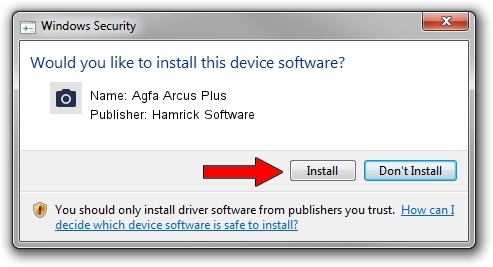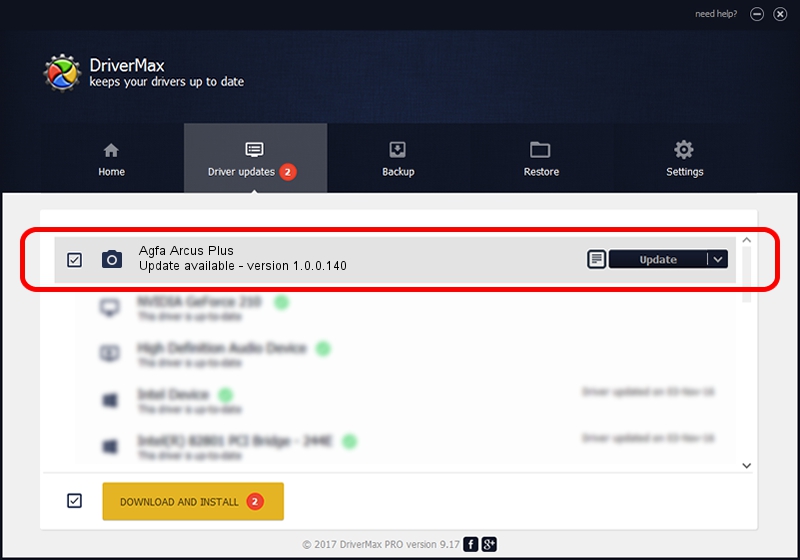Advertising seems to be blocked by your browser.
The ads help us provide this software and web site to you for free.
Please support our project by allowing our site to show ads.
Home /
Manufacturers /
Hamrick Software /
Agfa Arcus Plus /
SCSI/ScannerAGFA____ARCUS_PLUS______ /
1.0.0.140 Aug 21, 2006
Driver for Hamrick Software Agfa Arcus Plus - downloading and installing it
Agfa Arcus Plus is a Imaging Devices hardware device. The Windows version of this driver was developed by Hamrick Software. The hardware id of this driver is SCSI/ScannerAGFA____ARCUS_PLUS______.
1. Install Hamrick Software Agfa Arcus Plus driver manually
- You can download from the link below the driver setup file for the Hamrick Software Agfa Arcus Plus driver. The archive contains version 1.0.0.140 dated 2006-08-21 of the driver.
- Run the driver installer file from a user account with administrative rights. If your User Access Control (UAC) is enabled please accept of the driver and run the setup with administrative rights.
- Go through the driver setup wizard, which will guide you; it should be pretty easy to follow. The driver setup wizard will analyze your PC and will install the right driver.
- When the operation finishes restart your PC in order to use the updated driver. It is as simple as that to install a Windows driver!
This driver was installed by many users and received an average rating of 3.2 stars out of 79615 votes.
2. Installing the Hamrick Software Agfa Arcus Plus driver using DriverMax: the easy way
The advantage of using DriverMax is that it will setup the driver for you in just a few seconds and it will keep each driver up to date, not just this one. How easy can you install a driver using DriverMax? Let's take a look!
- Open DriverMax and press on the yellow button that says ~SCAN FOR DRIVER UPDATES NOW~. Wait for DriverMax to scan and analyze each driver on your computer.
- Take a look at the list of driver updates. Scroll the list down until you locate the Hamrick Software Agfa Arcus Plus driver. Click the Update button.
- That's all, the driver is now installed!

Aug 23 2024 11:52PM / Written by Andreea Kartman for DriverMax
follow @DeeaKartman