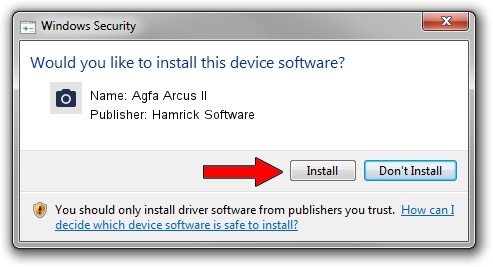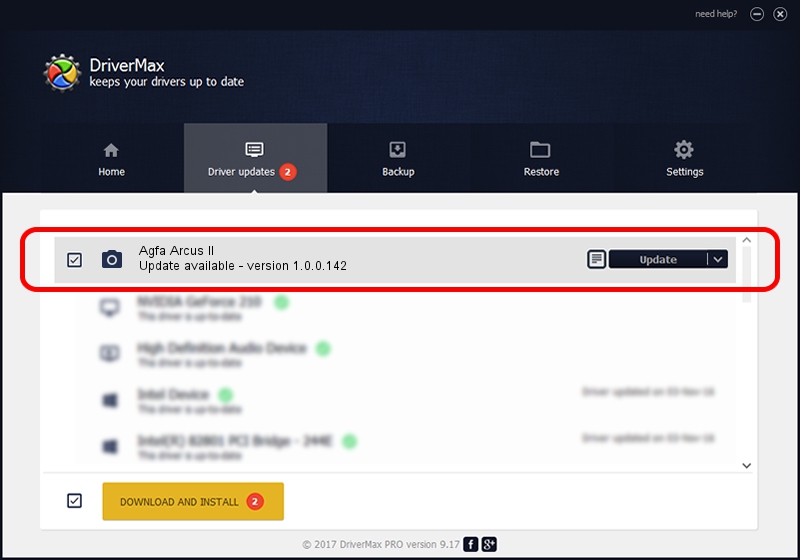Advertising seems to be blocked by your browser.
The ads help us provide this software and web site to you for free.
Please support our project by allowing our site to show ads.
Home /
Manufacturers /
Hamrick Software /
Agfa Arcus II /
SCSI/ScannerAGFA____ARCUS_II________ /
1.0.0.142 Aug 21, 2006
Hamrick Software Agfa Arcus II - two ways of downloading and installing the driver
Agfa Arcus II is a Imaging Devices hardware device. The developer of this driver was Hamrick Software. In order to make sure you are downloading the exact right driver the hardware id is SCSI/ScannerAGFA____ARCUS_II________.
1. How to manually install Hamrick Software Agfa Arcus II driver
- You can download from the link below the driver setup file for the Hamrick Software Agfa Arcus II driver. The archive contains version 1.0.0.142 released on 2006-08-21 of the driver.
- Run the driver installer file from a user account with administrative rights. If your User Access Control Service (UAC) is started please accept of the driver and run the setup with administrative rights.
- Go through the driver setup wizard, which will guide you; it should be quite easy to follow. The driver setup wizard will scan your computer and will install the right driver.
- When the operation finishes restart your computer in order to use the updated driver. As you can see it was quite smple to install a Windows driver!
This driver was rated with an average of 3.8 stars by 97694 users.
2. How to use DriverMax to install Hamrick Software Agfa Arcus II driver
The advantage of using DriverMax is that it will install the driver for you in just a few seconds and it will keep each driver up to date. How can you install a driver with DriverMax? Let's take a look!
- Start DriverMax and push on the yellow button that says ~SCAN FOR DRIVER UPDATES NOW~. Wait for DriverMax to analyze each driver on your computer.
- Take a look at the list of driver updates. Scroll the list down until you find the Hamrick Software Agfa Arcus II driver. Click the Update button.
- That's it, you installed your first driver!

Sep 9 2024 1:03PM / Written by Daniel Statescu for DriverMax
follow @DanielStatescu