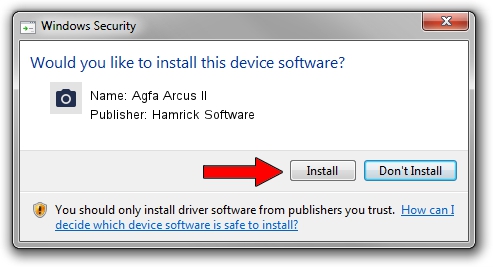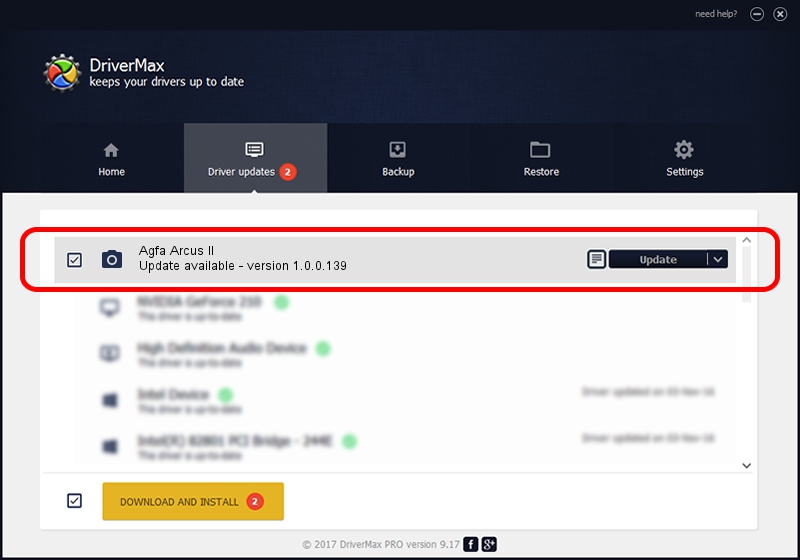Advertising seems to be blocked by your browser.
The ads help us provide this software and web site to you for free.
Please support our project by allowing our site to show ads.
Home /
Manufacturers /
Hamrick Software /
Agfa Arcus II /
SCSI/ScannerAGFA____ARCUS_II________ /
1.0.0.139 Aug 21, 2006
Hamrick Software Agfa Arcus II how to download and install the driver
Agfa Arcus II is a Imaging Devices device. The Windows version of this driver was developed by Hamrick Software. The hardware id of this driver is SCSI/ScannerAGFA____ARCUS_II________; this string has to match your hardware.
1. Manually install Hamrick Software Agfa Arcus II driver
- You can download from the link below the driver installer file for the Hamrick Software Agfa Arcus II driver. The archive contains version 1.0.0.139 dated 2006-08-21 of the driver.
- Start the driver installer file from a user account with the highest privileges (rights). If your User Access Control (UAC) is running please confirm the installation of the driver and run the setup with administrative rights.
- Follow the driver installation wizard, which will guide you; it should be quite easy to follow. The driver installation wizard will analyze your computer and will install the right driver.
- When the operation finishes restart your PC in order to use the updated driver. It is as simple as that to install a Windows driver!
This driver received an average rating of 4 stars out of 52657 votes.
2. How to use DriverMax to install Hamrick Software Agfa Arcus II driver
The advantage of using DriverMax is that it will install the driver for you in just a few seconds and it will keep each driver up to date, not just this one. How easy can you install a driver with DriverMax? Let's take a look!
- Open DriverMax and press on the yellow button that says ~SCAN FOR DRIVER UPDATES NOW~. Wait for DriverMax to scan and analyze each driver on your computer.
- Take a look at the list of driver updates. Search the list until you find the Hamrick Software Agfa Arcus II driver. Click on Update.
- Finished installing the driver!

Sep 1 2024 3:01PM / Written by Andreea Kartman for DriverMax
follow @DeeaKartman