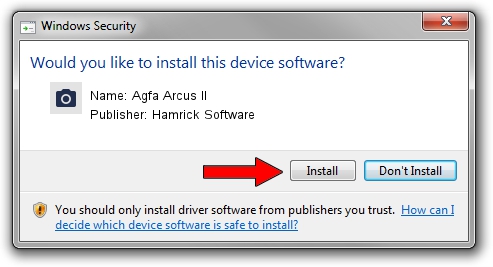Advertising seems to be blocked by your browser.
The ads help us provide this software and web site to you for free.
Please support our project by allowing our site to show ads.
Home /
Manufacturers /
Hamrick Software /
Agfa Arcus II /
SCSI/ScannerAGFA____ARCUS_II________ /
1.0.0.127 Aug 21, 2006
Hamrick Software Agfa Arcus II how to download and install the driver
Agfa Arcus II is a Imaging Devices hardware device. This Windows driver was developed by Hamrick Software. The hardware id of this driver is SCSI/ScannerAGFA____ARCUS_II________; this string has to match your hardware.
1. Hamrick Software Agfa Arcus II driver - how to install it manually
- You can download from the link below the driver setup file for the Hamrick Software Agfa Arcus II driver. The archive contains version 1.0.0.127 released on 2006-08-21 of the driver.
- Run the driver installer file from a user account with the highest privileges (rights). If your UAC (User Access Control) is started please accept of the driver and run the setup with administrative rights.
- Go through the driver setup wizard, which will guide you; it should be quite easy to follow. The driver setup wizard will analyze your computer and will install the right driver.
- When the operation finishes shutdown and restart your computer in order to use the updated driver. It is as simple as that to install a Windows driver!
This driver was rated with an average of 3 stars by 32236 users.
2. Using DriverMax to install Hamrick Software Agfa Arcus II driver
The most important advantage of using DriverMax is that it will install the driver for you in the easiest possible way and it will keep each driver up to date, not just this one. How can you install a driver with DriverMax? Let's follow a few steps!
- Start DriverMax and press on the yellow button named ~SCAN FOR DRIVER UPDATES NOW~. Wait for DriverMax to scan and analyze each driver on your computer.
- Take a look at the list of detected driver updates. Scroll the list down until you find the Hamrick Software Agfa Arcus II driver. Click on Update.
- Finished installing the driver!

Sep 10 2024 3:18AM / Written by Daniel Statescu for DriverMax
follow @DanielStatescu