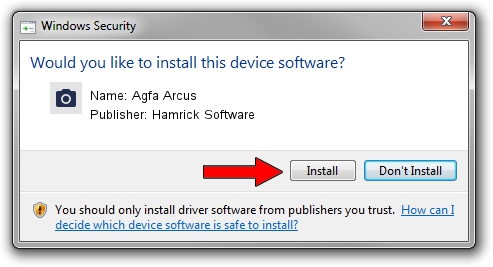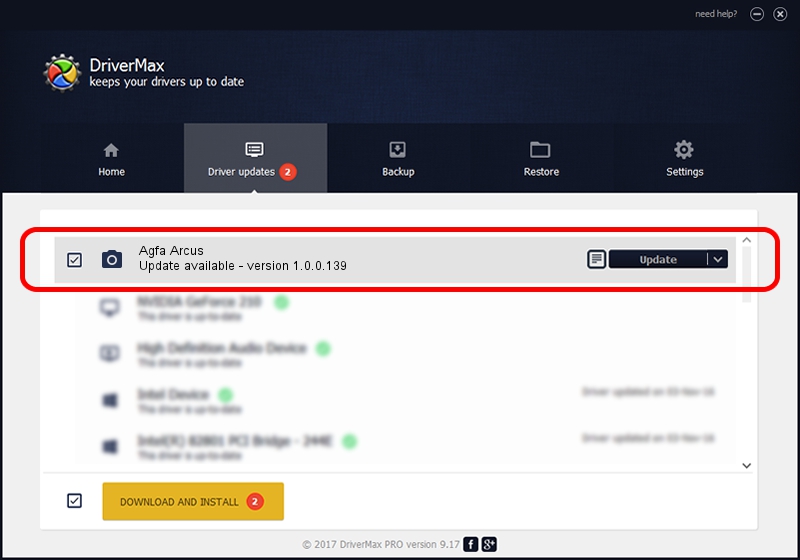Advertising seems to be blocked by your browser.
The ads help us provide this software and web site to you for free.
Please support our project by allowing our site to show ads.
Home /
Manufacturers /
Hamrick Software /
Agfa Arcus /
SCSI/ScannerAGFA____ARCUS___________ /
1.0.0.139 Aug 21, 2006
Hamrick Software Agfa Arcus how to download and install the driver
Agfa Arcus is a Imaging Devices device. The developer of this driver was Hamrick Software. The hardware id of this driver is SCSI/ScannerAGFA____ARCUS___________.
1. Hamrick Software Agfa Arcus driver - how to install it manually
- You can download from the link below the driver installer file for the Hamrick Software Agfa Arcus driver. The archive contains version 1.0.0.139 released on 2006-08-21 of the driver.
- Start the driver installer file from a user account with administrative rights. If your UAC (User Access Control) is started please confirm the installation of the driver and run the setup with administrative rights.
- Follow the driver installation wizard, which will guide you; it should be quite easy to follow. The driver installation wizard will scan your computer and will install the right driver.
- When the operation finishes shutdown and restart your PC in order to use the updated driver. It is as simple as that to install a Windows driver!
This driver was rated with an average of 3.2 stars by 52636 users.
2. How to use DriverMax to install Hamrick Software Agfa Arcus driver
The advantage of using DriverMax is that it will setup the driver for you in the easiest possible way and it will keep each driver up to date. How easy can you install a driver using DriverMax? Let's follow a few steps!
- Open DriverMax and click on the yellow button named ~SCAN FOR DRIVER UPDATES NOW~. Wait for DriverMax to analyze each driver on your PC.
- Take a look at the list of available driver updates. Search the list until you find the Hamrick Software Agfa Arcus driver. Click on Update.
- That's it, you installed your first driver!

Sep 1 2024 3:00PM / Written by Andreea Kartman for DriverMax
follow @DeeaKartman