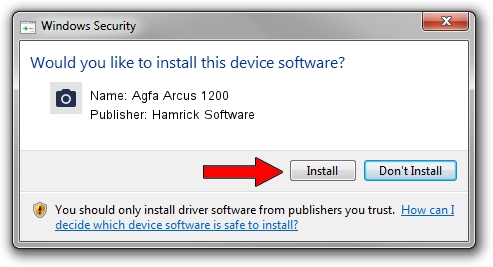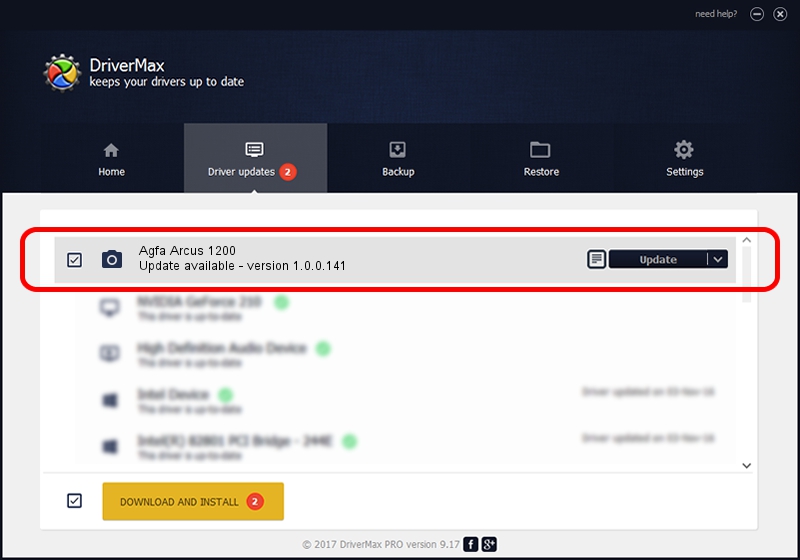Advertising seems to be blocked by your browser.
The ads help us provide this software and web site to you for free.
Please support our project by allowing our site to show ads.
Home /
Manufacturers /
Hamrick Software /
Agfa Arcus 1200 /
SCSI/ScannerAGFA____ARCUS_1200______ /
1.0.0.141 Aug 21, 2006
Hamrick Software Agfa Arcus 1200 how to download and install the driver
Agfa Arcus 1200 is a Imaging Devices device. The Windows version of this driver was developed by Hamrick Software. The hardware id of this driver is SCSI/ScannerAGFA____ARCUS_1200______; this string has to match your hardware.
1. Hamrick Software Agfa Arcus 1200 - install the driver manually
- Download the setup file for Hamrick Software Agfa Arcus 1200 driver from the location below. This is the download link for the driver version 1.0.0.141 released on 2006-08-21.
- Run the driver setup file from a Windows account with the highest privileges (rights). If your UAC (User Access Control) is enabled then you will have to accept of the driver and run the setup with administrative rights.
- Go through the driver setup wizard, which should be pretty easy to follow. The driver setup wizard will scan your PC for compatible devices and will install the driver.
- Shutdown and restart your computer and enjoy the fresh driver, as you can see it was quite smple.
Driver rating 3.1 stars out of 40511 votes.
2. Using DriverMax to install Hamrick Software Agfa Arcus 1200 driver
The most important advantage of using DriverMax is that it will install the driver for you in the easiest possible way and it will keep each driver up to date. How easy can you install a driver with DriverMax? Let's take a look!
- Open DriverMax and click on the yellow button named ~SCAN FOR DRIVER UPDATES NOW~. Wait for DriverMax to scan and analyze each driver on your computer.
- Take a look at the list of driver updates. Search the list until you locate the Hamrick Software Agfa Arcus 1200 driver. Click on Update.
- Enjoy using the updated driver! :)

Sep 1 2024 5:52AM / Written by Andreea Kartman for DriverMax
follow @DeeaKartman