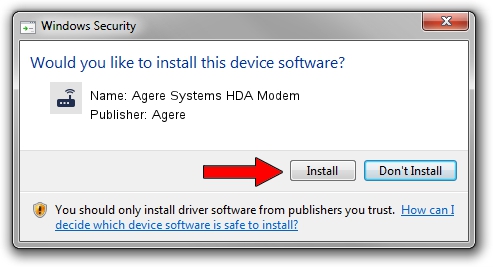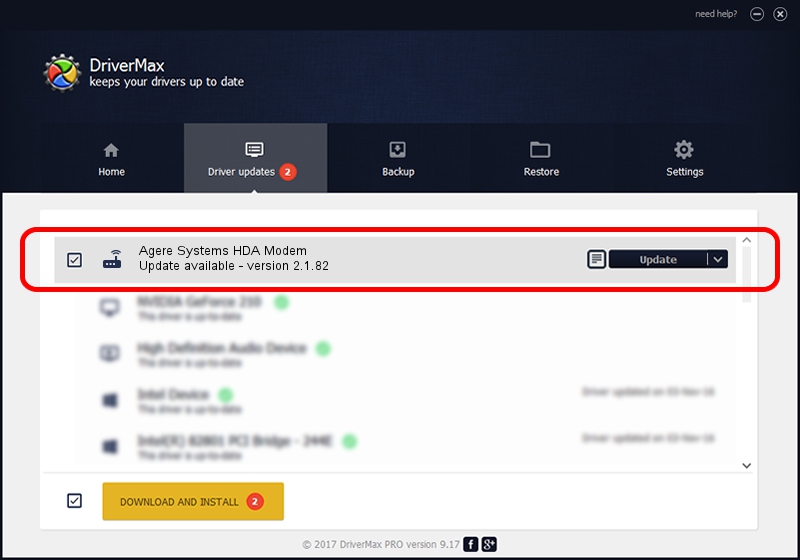Advertising seems to be blocked by your browser.
The ads help us provide this software and web site to you for free.
Please support our project by allowing our site to show ads.
Home /
Manufacturers /
Agere /
Agere Systems HDA Modem /
HDAUDIO/FUNC_02&VEN_11C1&DEV_3026&SUBSYS_1025012C /
2.1.82 Sep 26, 2007
Agere Agere Systems HDA Modem - two ways of downloading and installing the driver
Agere Systems HDA Modem is a Modem hardware device. This Windows driver was developed by Agere. In order to make sure you are downloading the exact right driver the hardware id is HDAUDIO/FUNC_02&VEN_11C1&DEV_3026&SUBSYS_1025012C.
1. Agere Agere Systems HDA Modem driver - how to install it manually
- Download the driver setup file for Agere Agere Systems HDA Modem driver from the link below. This download link is for the driver version 2.1.82 dated 2007-09-26.
- Start the driver setup file from a Windows account with administrative rights. If your User Access Control (UAC) is started then you will have to accept of the driver and run the setup with administrative rights.
- Follow the driver setup wizard, which should be pretty straightforward. The driver setup wizard will analyze your PC for compatible devices and will install the driver.
- Restart your PC and enjoy the fresh driver, it is as simple as that.
This driver was installed by many users and received an average rating of 3.7 stars out of 98857 votes.
2. How to use DriverMax to install Agere Agere Systems HDA Modem driver
The advantage of using DriverMax is that it will install the driver for you in the easiest possible way and it will keep each driver up to date. How can you install a driver with DriverMax? Let's take a look!
- Open DriverMax and click on the yellow button that says ~SCAN FOR DRIVER UPDATES NOW~. Wait for DriverMax to scan and analyze each driver on your computer.
- Take a look at the list of available driver updates. Search the list until you locate the Agere Agere Systems HDA Modem driver. Click on Update.
- Finished installing the driver!

Jul 25 2016 9:59PM / Written by Andreea Kartman for DriverMax
follow @DeeaKartman