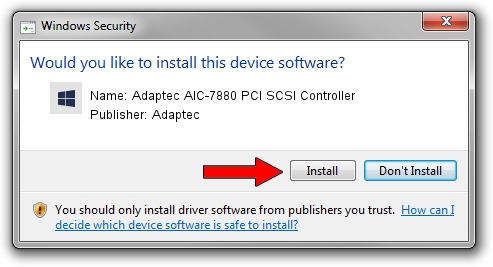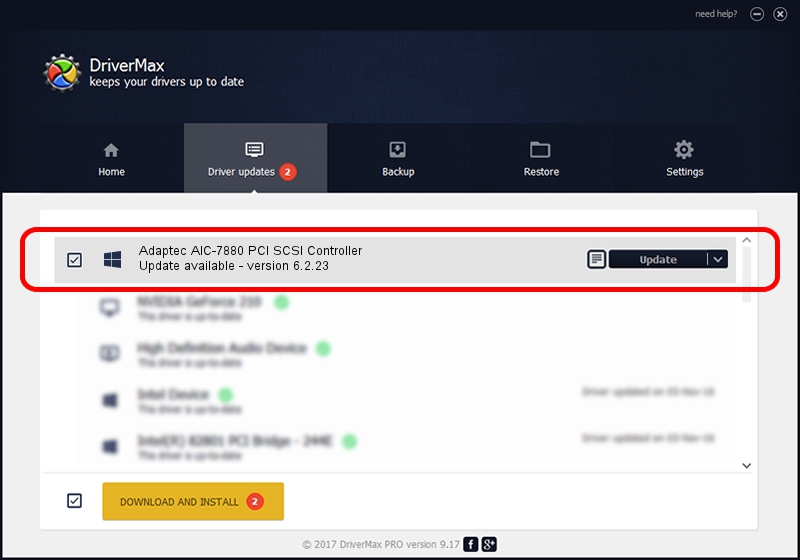Advertising seems to be blocked by your browser.
The ads help us provide this software and web site to you for free.
Please support our project by allowing our site to show ads.
Home /
Manufacturers /
Adaptec /
Adaptec AIC-7880 PCI SCSI Controller /
PCI/VEN_9004&DEV_8078 /
6.2.23 Jun 06, 2006
Driver for Adaptec Adaptec AIC-7880 PCI SCSI Controller - downloading and installing it
Adaptec AIC-7880 PCI SCSI Controller is a SCSI Adapter hardware device. This Windows driver was developed by Adaptec. The hardware id of this driver is PCI/VEN_9004&DEV_8078.
1. Install Adaptec Adaptec AIC-7880 PCI SCSI Controller driver manually
- Download the setup file for Adaptec Adaptec AIC-7880 PCI SCSI Controller driver from the location below. This is the download link for the driver version 6.2.23 released on 2006-06-06.
- Start the driver installation file from a Windows account with the highest privileges (rights). If your User Access Control Service (UAC) is enabled then you will have to confirm the installation of the driver and run the setup with administrative rights.
- Go through the driver installation wizard, which should be quite straightforward. The driver installation wizard will analyze your PC for compatible devices and will install the driver.
- Shutdown and restart your computer and enjoy the updated driver, as you can see it was quite smple.
This driver was rated with an average of 3.7 stars by 55832 users.
2. How to install Adaptec Adaptec AIC-7880 PCI SCSI Controller driver using DriverMax
The advantage of using DriverMax is that it will setup the driver for you in just a few seconds and it will keep each driver up to date. How can you install a driver using DriverMax? Let's follow a few steps!
- Start DriverMax and click on the yellow button that says ~SCAN FOR DRIVER UPDATES NOW~. Wait for DriverMax to analyze each driver on your PC.
- Take a look at the list of detected driver updates. Search the list until you locate the Adaptec Adaptec AIC-7880 PCI SCSI Controller driver. Click the Update button.
- That's all, the driver is now installed!