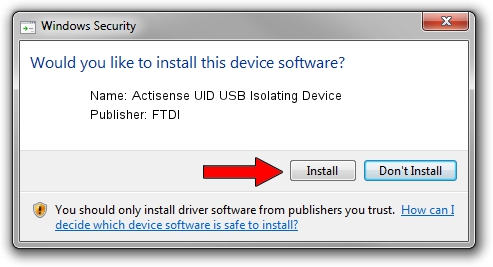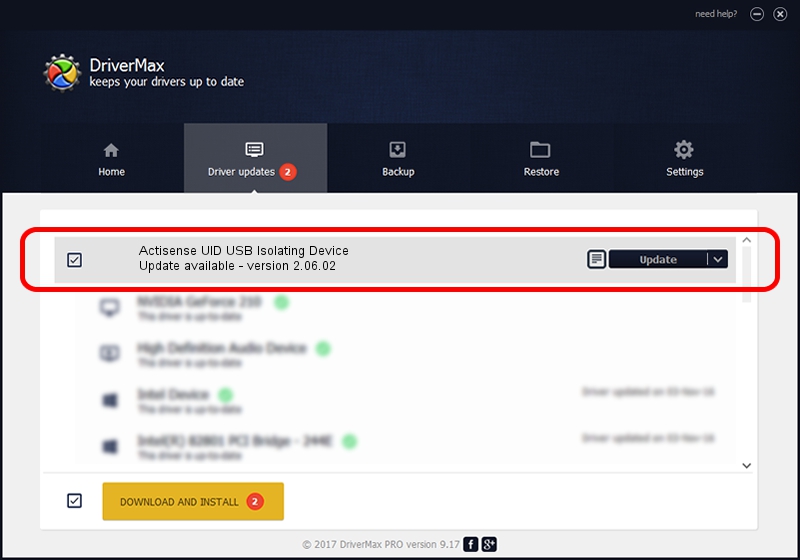Advertising seems to be blocked by your browser.
The ads help us provide this software and web site to you for free.
Please support our project by allowing our site to show ads.
Home /
Manufacturers /
FTDI /
Actisense UID USB Isolating Device /
USB/VID_0403&PID_D9AC /
2.06.02 Oct 22, 2009
FTDI Actisense UID USB Isolating Device how to download and install the driver
Actisense UID USB Isolating Device is a USB Universal Serial Bus hardware device. This Windows driver was developed by FTDI. The hardware id of this driver is USB/VID_0403&PID_D9AC; this string has to match your hardware.
1. Install FTDI Actisense UID USB Isolating Device driver manually
- Download the setup file for FTDI Actisense UID USB Isolating Device driver from the link below. This download link is for the driver version 2.06.02 released on 2009-10-22.
- Start the driver installation file from a Windows account with the highest privileges (rights). If your User Access Control Service (UAC) is running then you will have to accept of the driver and run the setup with administrative rights.
- Follow the driver installation wizard, which should be quite straightforward. The driver installation wizard will analyze your PC for compatible devices and will install the driver.
- Restart your computer and enjoy the updated driver, it is as simple as that.
This driver received an average rating of 4 stars out of 25547 votes.
2. Installing the FTDI Actisense UID USB Isolating Device driver using DriverMax: the easy way
The most important advantage of using DriverMax is that it will setup the driver for you in just a few seconds and it will keep each driver up to date, not just this one. How easy can you install a driver with DriverMax? Let's take a look!
- Start DriverMax and click on the yellow button that says ~SCAN FOR DRIVER UPDATES NOW~. Wait for DriverMax to scan and analyze each driver on your computer.
- Take a look at the list of driver updates. Search the list until you find the FTDI Actisense UID USB Isolating Device driver. Click the Update button.
- That's it, you installed your first driver!

Jul 8 2016 9:46PM / Written by Daniel Statescu for DriverMax
follow @DanielStatescu