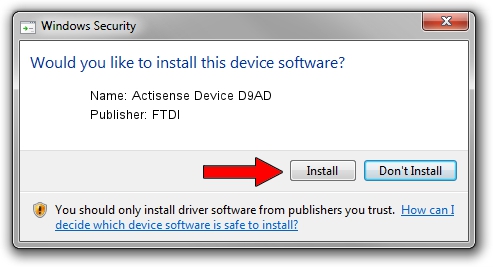Advertising seems to be blocked by your browser.
The ads help us provide this software and web site to you for free.
Please support our project by allowing our site to show ads.
FTDI Actisense Device D9AD - two ways of downloading and installing the driver
Actisense Device D9AD is a USB Universal Serial Bus hardware device. This Windows driver was developed by FTDI. In order to make sure you are downloading the exact right driver the hardware id is USB/VID_0403&PID_D9AD.
1. Manually install FTDI Actisense Device D9AD driver
- You can download from the link below the driver setup file for the FTDI Actisense Device D9AD driver. The archive contains version 2.08.28 dated 2013-01-18 of the driver.
- Start the driver installer file from a user account with administrative rights. If your User Access Control Service (UAC) is enabled please confirm the installation of the driver and run the setup with administrative rights.
- Go through the driver installation wizard, which will guide you; it should be quite easy to follow. The driver installation wizard will scan your computer and will install the right driver.
- When the operation finishes shutdown and restart your PC in order to use the updated driver. As you can see it was quite smple to install a Windows driver!
Driver rating 3 stars out of 45478 votes.
2. How to install FTDI Actisense Device D9AD driver using DriverMax
The most important advantage of using DriverMax is that it will install the driver for you in the easiest possible way and it will keep each driver up to date, not just this one. How easy can you install a driver with DriverMax? Let's follow a few steps!
- Start DriverMax and push on the yellow button named ~SCAN FOR DRIVER UPDATES NOW~. Wait for DriverMax to analyze each driver on your PC.
- Take a look at the list of detected driver updates. Scroll the list down until you find the FTDI Actisense Device D9AD driver. Click the Update button.
- That's it, you installed your first driver!

Aug 3 2016 2:27AM / Written by Daniel Statescu for DriverMax
follow @DanielStatescu