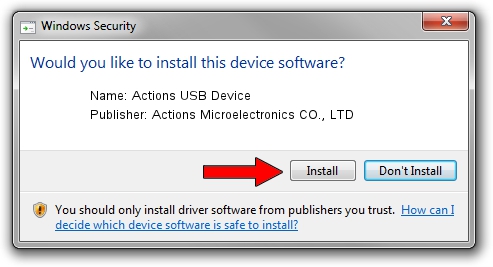Advertising seems to be blocked by your browser.
The ads help us provide this software and web site to you for free.
Please support our project by allowing our site to show ads.
Home /
Manufacturers /
Actions Microelectronics CO., LTD /
Actions USB Device /
USB/VID_10D6&PID_ff63 /
12.49.4.847 Jan 04, 2017
Actions Microelectronics CO., LTD Actions USB Device how to download and install the driver
Actions USB Device is a USB Universal Serial Bus device. This Windows driver was developed by Actions Microelectronics CO., LTD. USB/VID_10D6&PID_ff63 is the matching hardware id of this device.
1. How to manually install Actions Microelectronics CO., LTD Actions USB Device driver
- Download the driver setup file for Actions Microelectronics CO., LTD Actions USB Device driver from the location below. This is the download link for the driver version 12.49.4.847 dated 2017-01-04.
- Run the driver setup file from a Windows account with the highest privileges (rights). If your UAC (User Access Control) is started then you will have to accept of the driver and run the setup with administrative rights.
- Go through the driver installation wizard, which should be quite straightforward. The driver installation wizard will analyze your PC for compatible devices and will install the driver.
- Restart your computer and enjoy the updated driver, it is as simple as that.
Download size of the driver: 1775011 bytes (1.69 MB)
This driver received an average rating of 4.3 stars out of 25604 votes.
This driver is fully compatible with the following versions of Windows:
- This driver works on Windows 2000 64 bits
- This driver works on Windows Server 2003 64 bits
- This driver works on Windows XP 64 bits
- This driver works on Windows Vista 64 bits
- This driver works on Windows 7 64 bits
- This driver works on Windows 8 64 bits
- This driver works on Windows 8.1 64 bits
- This driver works on Windows 10 64 bits
- This driver works on Windows 11 64 bits
2. Installing the Actions Microelectronics CO., LTD Actions USB Device driver using DriverMax: the easy way
The most important advantage of using DriverMax is that it will setup the driver for you in just a few seconds and it will keep each driver up to date, not just this one. How can you install a driver using DriverMax? Let's take a look!
- Open DriverMax and click on the yellow button that says ~SCAN FOR DRIVER UPDATES NOW~. Wait for DriverMax to analyze each driver on your computer.
- Take a look at the list of driver updates. Scroll the list down until you find the Actions Microelectronics CO., LTD Actions USB Device driver. Click the Update button.
- That's it, you installed your first driver!

Jun 29 2024 1:34PM / Written by Daniel Statescu for DriverMax
follow @DanielStatescu