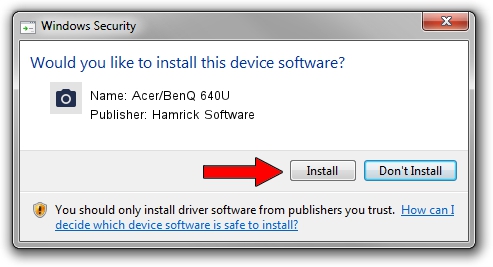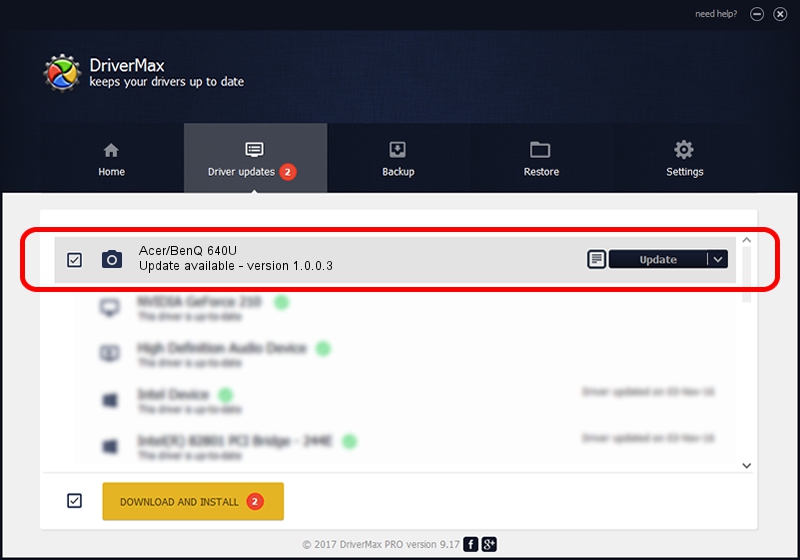Advertising seems to be blocked by your browser.
The ads help us provide this software and web site to you for free.
Please support our project by allowing our site to show ads.
Home /
Manufacturers /
Hamrick Software /
Acer/BenQ 640U /
USB/Vid_04a5&Pid_2060 /
1.0.0.3 Aug 21, 2006
Hamrick Software Acer/BenQ 640U - two ways of downloading and installing the driver
Acer/BenQ 640U is a Imaging Devices hardware device. The developer of this driver was Hamrick Software. The hardware id of this driver is USB/Vid_04a5&Pid_2060.
1. Install Hamrick Software Acer/BenQ 640U driver manually
- You can download from the link below the driver installer file for the Hamrick Software Acer/BenQ 640U driver. The archive contains version 1.0.0.3 dated 2006-08-21 of the driver.
- Start the driver installer file from a user account with the highest privileges (rights). If your User Access Control (UAC) is started please accept of the driver and run the setup with administrative rights.
- Follow the driver setup wizard, which will guide you; it should be pretty easy to follow. The driver setup wizard will analyze your computer and will install the right driver.
- When the operation finishes shutdown and restart your PC in order to use the updated driver. As you can see it was quite smple to install a Windows driver!
This driver received an average rating of 3 stars out of 68113 votes.
2. How to install Hamrick Software Acer/BenQ 640U driver using DriverMax
The most important advantage of using DriverMax is that it will install the driver for you in the easiest possible way and it will keep each driver up to date. How easy can you install a driver with DriverMax? Let's follow a few steps!
- Start DriverMax and click on the yellow button named ~SCAN FOR DRIVER UPDATES NOW~. Wait for DriverMax to scan and analyze each driver on your computer.
- Take a look at the list of available driver updates. Scroll the list down until you locate the Hamrick Software Acer/BenQ 640U driver. Click the Update button.
- That's all, the driver is now installed!

Jul 16 2016 8:59AM / Written by Daniel Statescu for DriverMax
follow @DanielStatescu