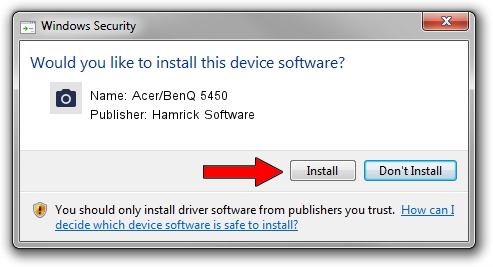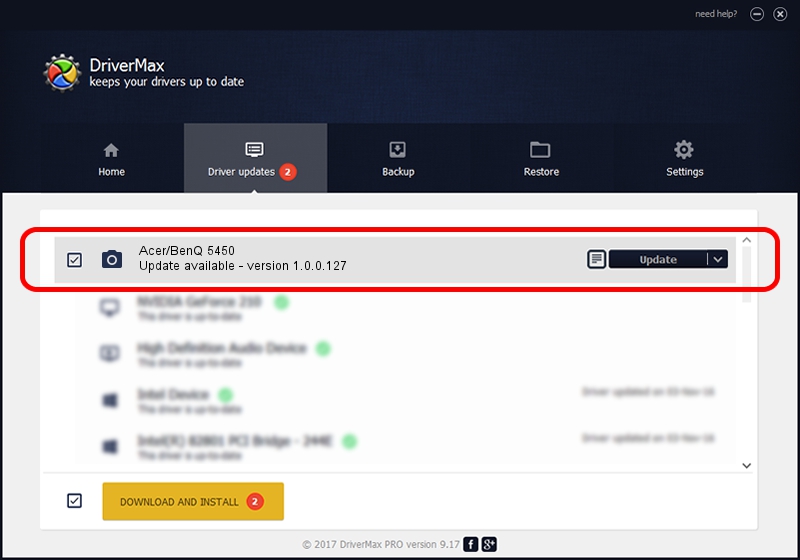Advertising seems to be blocked by your browser.
The ads help us provide this software and web site to you for free.
Please support our project by allowing our site to show ads.
Home /
Manufacturers /
Hamrick Software /
Acer/BenQ 5450 /
USB/Vid_04a5&Pid_211e /
1.0.0.127 Aug 21, 2006
Download and install Hamrick Software Acer/BenQ 5450 driver
Acer/BenQ 5450 is a Imaging Devices hardware device. This driver was developed by Hamrick Software. In order to make sure you are downloading the exact right driver the hardware id is USB/Vid_04a5&Pid_211e.
1. Install Hamrick Software Acer/BenQ 5450 driver manually
- Download the setup file for Hamrick Software Acer/BenQ 5450 driver from the link below. This is the download link for the driver version 1.0.0.127 released on 2006-08-21.
- Run the driver setup file from a Windows account with administrative rights. If your User Access Control Service (UAC) is running then you will have to confirm the installation of the driver and run the setup with administrative rights.
- Go through the driver installation wizard, which should be quite straightforward. The driver installation wizard will analyze your PC for compatible devices and will install the driver.
- Shutdown and restart your PC and enjoy the new driver, it is as simple as that.
This driver was installed by many users and received an average rating of 3.9 stars out of 28351 votes.
2. The easy way: using DriverMax to install Hamrick Software Acer/BenQ 5450 driver
The most important advantage of using DriverMax is that it will install the driver for you in just a few seconds and it will keep each driver up to date, not just this one. How can you install a driver using DriverMax? Let's see!
- Start DriverMax and push on the yellow button named ~SCAN FOR DRIVER UPDATES NOW~. Wait for DriverMax to analyze each driver on your PC.
- Take a look at the list of available driver updates. Search the list until you locate the Hamrick Software Acer/BenQ 5450 driver. Click on Update.
- Finished installing the driver!

Sep 10 2024 4:33AM / Written by Daniel Statescu for DriverMax
follow @DanielStatescu