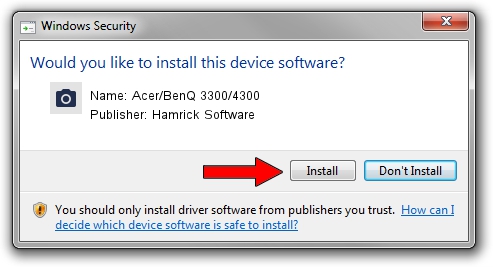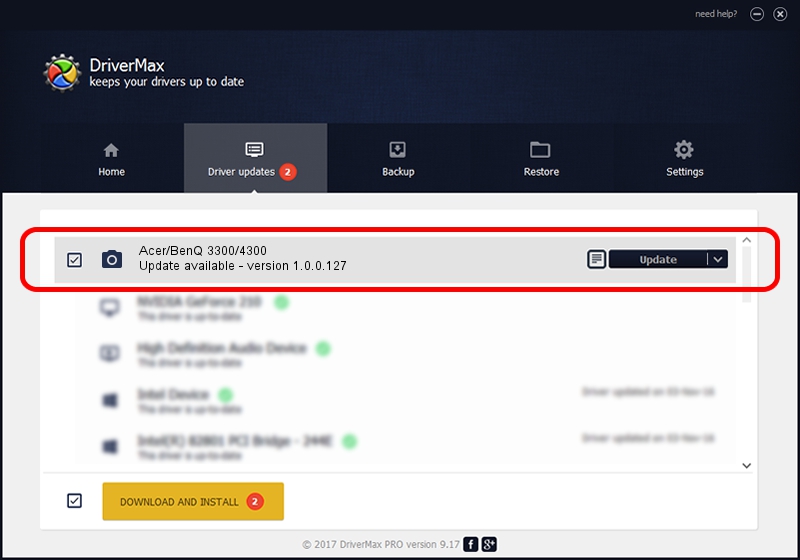Advertising seems to be blocked by your browser.
The ads help us provide this software and web site to you for free.
Please support our project by allowing our site to show ads.
Home /
Manufacturers /
Hamrick Software /
Acer/BenQ 3300/4300 /
USB/Vid_04a5&Pid_20de /
1.0.0.127 Aug 21, 2006
Hamrick Software Acer/BenQ 3300/4300 how to download and install the driver
Acer/BenQ 3300/4300 is a Imaging Devices hardware device. This driver was developed by Hamrick Software. The hardware id of this driver is USB/Vid_04a5&Pid_20de.
1. Install Hamrick Software Acer/BenQ 3300/4300 driver manually
- You can download from the link below the driver installer file for the Hamrick Software Acer/BenQ 3300/4300 driver. The archive contains version 1.0.0.127 released on 2006-08-21 of the driver.
- Start the driver installer file from a user account with the highest privileges (rights). If your UAC (User Access Control) is running please confirm the installation of the driver and run the setup with administrative rights.
- Follow the driver setup wizard, which will guide you; it should be pretty easy to follow. The driver setup wizard will scan your computer and will install the right driver.
- When the operation finishes shutdown and restart your PC in order to use the updated driver. As you can see it was quite smple to install a Windows driver!
This driver was installed by many users and received an average rating of 3.5 stars out of 28312 votes.
2. Using DriverMax to install Hamrick Software Acer/BenQ 3300/4300 driver
The advantage of using DriverMax is that it will setup the driver for you in just a few seconds and it will keep each driver up to date. How easy can you install a driver with DriverMax? Let's follow a few steps!
- Start DriverMax and press on the yellow button named ~SCAN FOR DRIVER UPDATES NOW~. Wait for DriverMax to scan and analyze each driver on your PC.
- Take a look at the list of available driver updates. Scroll the list down until you locate the Hamrick Software Acer/BenQ 3300/4300 driver. Click the Update button.
- Enjoy using the updated driver! :)

Sep 10 2024 4:32AM / Written by Daniel Statescu for DriverMax
follow @DanielStatescu