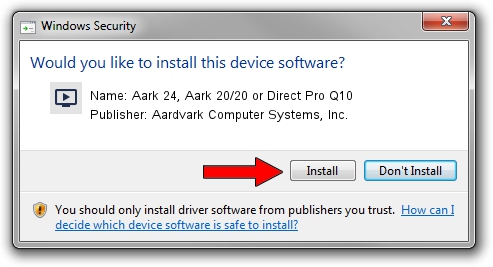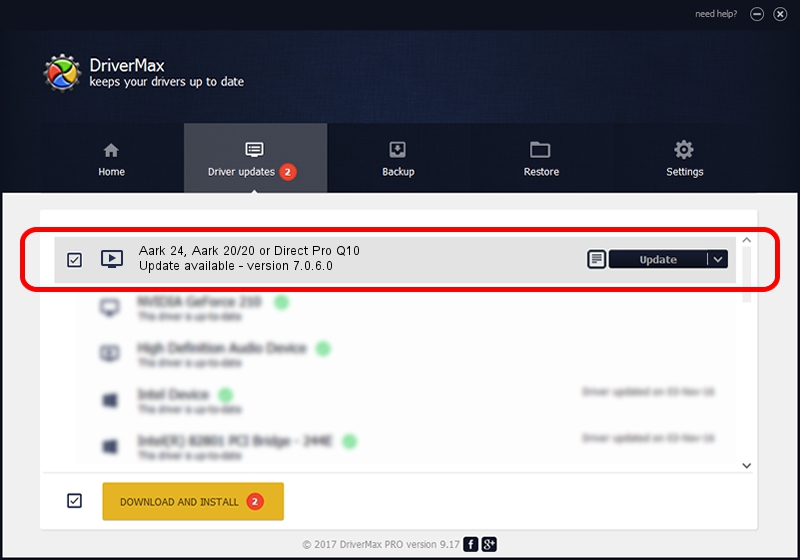Advertising seems to be blocked by your browser.
The ads help us provide this software and web site to you for free.
Please support our project by allowing our site to show ads.
Home /
Manufacturers /
Aardvark Computer Systems, Inc. /
Aark 24, Aark 20/20 or Direct Pro Q10 /
PCI/VEN_1057&DEV_1801&SUBSYS_7F32DF1C&REV_04 /
7.0.6.0 Feb 15, 2003
Download and install Aardvark Computer Systems, Inc. Aark 24, Aark 20/20 or Direct Pro Q10 driver
Aark 24, Aark 20/20 or Direct Pro Q10 is a MEDIA device. This Windows driver was developed by Aardvark Computer Systems, Inc.. The hardware id of this driver is PCI/VEN_1057&DEV_1801&SUBSYS_7F32DF1C&REV_04.
1. Manually install Aardvark Computer Systems, Inc. Aark 24, Aark 20/20 or Direct Pro Q10 driver
- Download the driver setup file for Aardvark Computer Systems, Inc. Aark 24, Aark 20/20 or Direct Pro Q10 driver from the link below. This is the download link for the driver version 7.0.6.0 released on 2003-02-15.
- Start the driver installation file from a Windows account with the highest privileges (rights). If your UAC (User Access Control) is started then you will have to confirm the installation of the driver and run the setup with administrative rights.
- Go through the driver installation wizard, which should be quite easy to follow. The driver installation wizard will scan your PC for compatible devices and will install the driver.
- Restart your computer and enjoy the fresh driver, it is as simple as that.
The file size of this driver is 291394 bytes (284.56 KB)
This driver received an average rating of 3.9 stars out of 94093 votes.
This driver was released for the following versions of Windows:
- This driver works on Windows 2000 32 bits
- This driver works on Windows Server 2003 32 bits
- This driver works on Windows XP 32 bits
- This driver works on Windows Vista 32 bits
- This driver works on Windows 7 32 bits
- This driver works on Windows 8 32 bits
- This driver works on Windows 8.1 32 bits
- This driver works on Windows 10 32 bits
- This driver works on Windows 11 32 bits
2. Installing the Aardvark Computer Systems, Inc. Aark 24, Aark 20/20 or Direct Pro Q10 driver using DriverMax: the easy way
The advantage of using DriverMax is that it will setup the driver for you in the easiest possible way and it will keep each driver up to date, not just this one. How can you install a driver with DriverMax? Let's see!
- Start DriverMax and press on the yellow button that says ~SCAN FOR DRIVER UPDATES NOW~. Wait for DriverMax to scan and analyze each driver on your PC.
- Take a look at the list of driver updates. Search the list until you locate the Aardvark Computer Systems, Inc. Aark 24, Aark 20/20 or Direct Pro Q10 driver. Click the Update button.
- That's all, the driver is now installed!

Aug 3 2016 1:46PM / Written by Daniel Statescu for DriverMax
follow @DanielStatescu