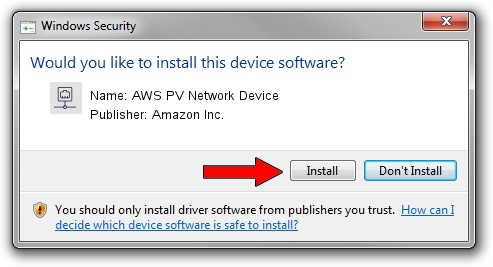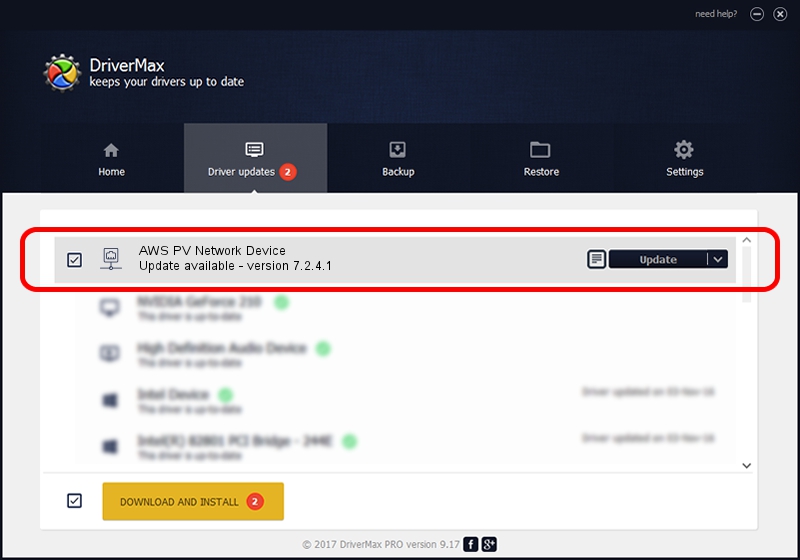Advertising seems to be blocked by your browser.
The ads help us provide this software and web site to you for free.
Please support our project by allowing our site to show ads.
Home /
Manufacturers /
Amazon Inc. /
AWS PV Network Device /
XENVIF/VEN_XS0001&DEV_NET&REV_00000000 /
7.2.4.1 Sep 09, 2014
Amazon Inc. AWS PV Network Device - two ways of downloading and installing the driver
AWS PV Network Device is a Network Adapters hardware device. This driver was developed by Amazon Inc.. The hardware id of this driver is XENVIF/VEN_XS0001&DEV_NET&REV_00000000.
1. Amazon Inc. AWS PV Network Device driver - how to install it manually
- You can download from the link below the driver setup file for the Amazon Inc. AWS PV Network Device driver. The archive contains version 7.2.4.1 dated 2014-09-09 of the driver.
- Start the driver installer file from a user account with administrative rights. If your User Access Control (UAC) is started please confirm the installation of the driver and run the setup with administrative rights.
- Follow the driver setup wizard, which will guide you; it should be quite easy to follow. The driver setup wizard will analyze your computer and will install the right driver.
- When the operation finishes shutdown and restart your computer in order to use the updated driver. As you can see it was quite smple to install a Windows driver!
This driver received an average rating of 3.8 stars out of 4410 votes.
2. Using DriverMax to install Amazon Inc. AWS PV Network Device driver
The advantage of using DriverMax is that it will install the driver for you in the easiest possible way and it will keep each driver up to date. How easy can you install a driver using DriverMax? Let's see!
- Start DriverMax and click on the yellow button that says ~SCAN FOR DRIVER UPDATES NOW~. Wait for DriverMax to scan and analyze each driver on your PC.
- Take a look at the list of detected driver updates. Scroll the list down until you find the Amazon Inc. AWS PV Network Device driver. Click on Update.
- Finished installing the driver!

Jun 20 2016 12:48PM / Written by Dan Armano for DriverMax
follow @danarm