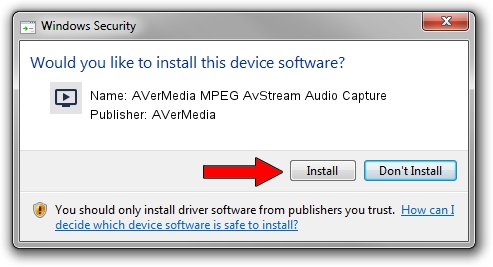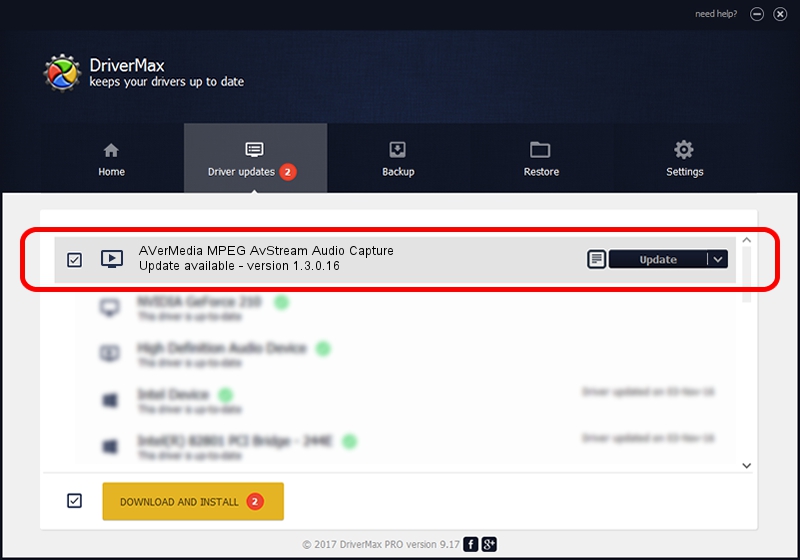Advertising seems to be blocked by your browser.
The ads help us provide this software and web site to you for free.
Please support our project by allowing our site to show ads.
Home /
Manufacturers /
AVerMedia /
AVerMedia MPEG AvStream Audio Capture /
PCI/VEN_14F1&DEV_8811&SUBSYS_C1111461 /
1.3.0.16 Nov 07, 2003
AVerMedia AVerMedia MPEG AvStream Audio Capture driver download and installation
AVerMedia MPEG AvStream Audio Capture is a MEDIA hardware device. The developer of this driver was AVerMedia. In order to make sure you are downloading the exact right driver the hardware id is PCI/VEN_14F1&DEV_8811&SUBSYS_C1111461.
1. How to manually install AVerMedia AVerMedia MPEG AvStream Audio Capture driver
- You can download from the link below the driver setup file for the AVerMedia AVerMedia MPEG AvStream Audio Capture driver. The archive contains version 1.3.0.16 dated 2003-11-07 of the driver.
- Run the driver installer file from a user account with administrative rights. If your UAC (User Access Control) is enabled please confirm the installation of the driver and run the setup with administrative rights.
- Go through the driver setup wizard, which will guide you; it should be pretty easy to follow. The driver setup wizard will analyze your PC and will install the right driver.
- When the operation finishes shutdown and restart your PC in order to use the updated driver. It is as simple as that to install a Windows driver!
Size of this driver: 7768 bytes (7.59 KB)
This driver received an average rating of 3.7 stars out of 47542 votes.
This driver is compatible with the following versions of Windows:
- This driver works on Windows 2000 32 bits
- This driver works on Windows Server 2003 32 bits
- This driver works on Windows XP 32 bits
- This driver works on Windows Vista 32 bits
- This driver works on Windows 7 32 bits
- This driver works on Windows 8 32 bits
- This driver works on Windows 8.1 32 bits
- This driver works on Windows 10 32 bits
- This driver works on Windows 11 32 bits
2. Installing the AVerMedia AVerMedia MPEG AvStream Audio Capture driver using DriverMax: the easy way
The most important advantage of using DriverMax is that it will setup the driver for you in just a few seconds and it will keep each driver up to date, not just this one. How can you install a driver with DriverMax? Let's take a look!
- Start DriverMax and push on the yellow button that says ~SCAN FOR DRIVER UPDATES NOW~. Wait for DriverMax to scan and analyze each driver on your PC.
- Take a look at the list of detected driver updates. Scroll the list down until you locate the AVerMedia AVerMedia MPEG AvStream Audio Capture driver. Click the Update button.
- That's all, the driver is now installed!