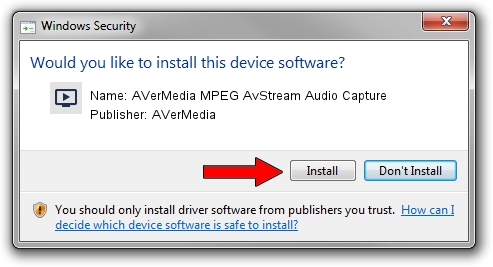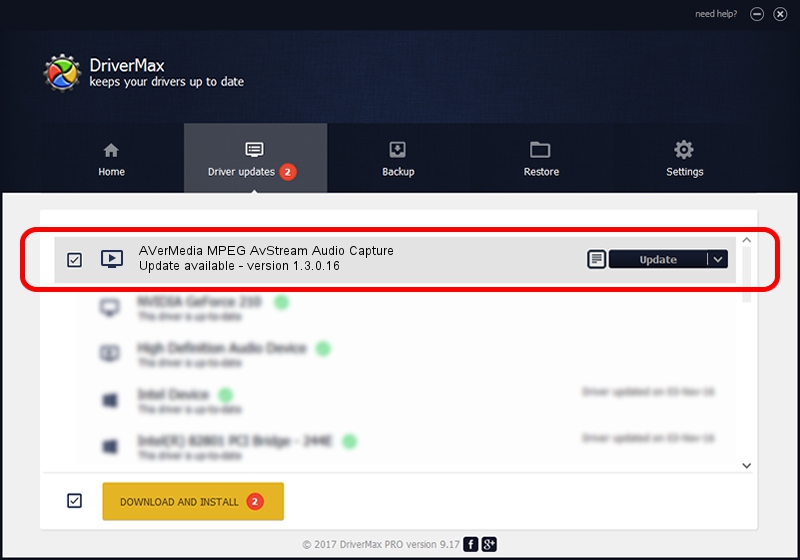Advertising seems to be blocked by your browser.
The ads help us provide this software and web site to you for free.
Please support our project by allowing our site to show ads.
Home /
Manufacturers /
AVerMedia /
AVerMedia MPEG AvStream Audio Capture /
PCI/VEN_14F1&DEV_8811&SUBSYS_C00E1461 /
1.3.0.16 Nov 07, 2003
Driver for AVerMedia AVerMedia MPEG AvStream Audio Capture - downloading and installing it
AVerMedia MPEG AvStream Audio Capture is a MEDIA device. This driver was developed by AVerMedia. In order to make sure you are downloading the exact right driver the hardware id is PCI/VEN_14F1&DEV_8811&SUBSYS_C00E1461.
1. AVerMedia AVerMedia MPEG AvStream Audio Capture - install the driver manually
- Download the setup file for AVerMedia AVerMedia MPEG AvStream Audio Capture driver from the link below. This download link is for the driver version 1.3.0.16 released on 2003-11-07.
- Run the driver setup file from a Windows account with the highest privileges (rights). If your User Access Control Service (UAC) is enabled then you will have to accept of the driver and run the setup with administrative rights.
- Follow the driver installation wizard, which should be quite easy to follow. The driver installation wizard will analyze your PC for compatible devices and will install the driver.
- Restart your PC and enjoy the updated driver, it is as simple as that.
Download size of the driver: 7768 bytes (7.59 KB)
This driver received an average rating of 3.6 stars out of 48351 votes.
This driver will work for the following versions of Windows:
- This driver works on Windows 2000 32 bits
- This driver works on Windows Server 2003 32 bits
- This driver works on Windows XP 32 bits
- This driver works on Windows Vista 32 bits
- This driver works on Windows 7 32 bits
- This driver works on Windows 8 32 bits
- This driver works on Windows 8.1 32 bits
- This driver works on Windows 10 32 bits
- This driver works on Windows 11 32 bits
2. How to use DriverMax to install AVerMedia AVerMedia MPEG AvStream Audio Capture driver
The advantage of using DriverMax is that it will setup the driver for you in just a few seconds and it will keep each driver up to date. How easy can you install a driver using DriverMax? Let's take a look!
- Start DriverMax and press on the yellow button that says ~SCAN FOR DRIVER UPDATES NOW~. Wait for DriverMax to analyze each driver on your PC.
- Take a look at the list of detected driver updates. Scroll the list down until you find the AVerMedia AVerMedia MPEG AvStream Audio Capture driver. Click on Update.
- That's all, the driver is now installed!

Aug 10 2016 10:04AM / Written by Dan Armano for DriverMax
follow @danarm