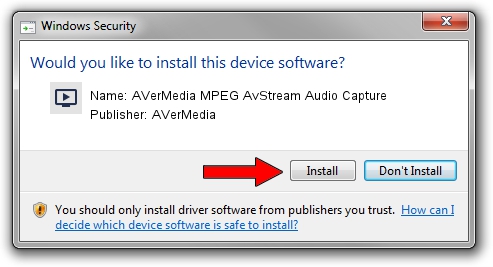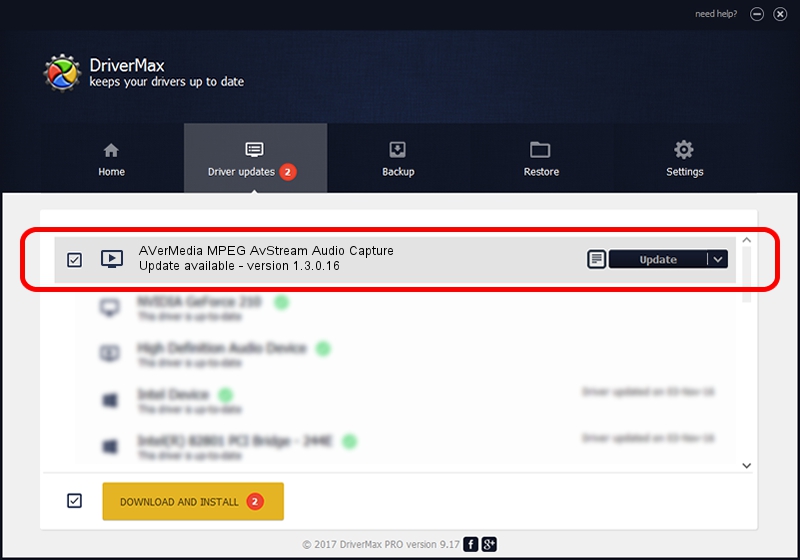Advertising seems to be blocked by your browser.
The ads help us provide this software and web site to you for free.
Please support our project by allowing our site to show ads.
Home /
Manufacturers /
AVerMedia /
AVerMedia MPEG AvStream Audio Capture /
PCI/VEN_14F1&DEV_8801&SUBSYS_C00E1461 /
1.3.0.16 Nov 07, 2003
Download and install AVerMedia AVerMedia MPEG AvStream Audio Capture driver
AVerMedia MPEG AvStream Audio Capture is a MEDIA device. This Windows driver was developed by AVerMedia. The hardware id of this driver is PCI/VEN_14F1&DEV_8801&SUBSYS_C00E1461.
1. How to manually install AVerMedia AVerMedia MPEG AvStream Audio Capture driver
- Download the setup file for AVerMedia AVerMedia MPEG AvStream Audio Capture driver from the link below. This is the download link for the driver version 1.3.0.16 released on 2003-11-07.
- Start the driver setup file from a Windows account with administrative rights. If your User Access Control Service (UAC) is enabled then you will have to accept of the driver and run the setup with administrative rights.
- Go through the driver installation wizard, which should be quite easy to follow. The driver installation wizard will analyze your PC for compatible devices and will install the driver.
- Restart your computer and enjoy the fresh driver, as you can see it was quite smple.
Driver file size: 7768 bytes (7.59 KB)
Driver rating 3.6 stars out of 48294 votes.
This driver is compatible with the following versions of Windows:
- This driver works on Windows 2000 32 bits
- This driver works on Windows Server 2003 32 bits
- This driver works on Windows XP 32 bits
- This driver works on Windows Vista 32 bits
- This driver works on Windows 7 32 bits
- This driver works on Windows 8 32 bits
- This driver works on Windows 8.1 32 bits
- This driver works on Windows 10 32 bits
- This driver works on Windows 11 32 bits
2. Using DriverMax to install AVerMedia AVerMedia MPEG AvStream Audio Capture driver
The most important advantage of using DriverMax is that it will install the driver for you in the easiest possible way and it will keep each driver up to date. How can you install a driver with DriverMax? Let's see!
- Open DriverMax and click on the yellow button that says ~SCAN FOR DRIVER UPDATES NOW~. Wait for DriverMax to analyze each driver on your PC.
- Take a look at the list of detected driver updates. Search the list until you find the AVerMedia AVerMedia MPEG AvStream Audio Capture driver. Click the Update button.
- That's all, the driver is now installed!